3. Mettre à jour le Serveur WAPT¶
Si votre Serveur WAPT est une machine virtuelle, prenez un instantané de la VM. De cette façon, vous pourrez revenir en arrière facilement dans le cas rare où la mise à jour échoue.
Avertissement
Après chaque mise à jour du serveur, mettez à jour votre console puis regénérer l’Agent WAPT.
Avant de mettre à jour le Serveur WAPT, veuillez consulter le tableau de compatibilité de mise à jour suivant :
Vers WAPT 2.6 |
|
|---|---|
Depuis WAPT 2.0 |
|
Depuis WAPT 2.1 |
|
Depuis WAPT 2.2 |
|
Depuis WAPT 2.3 |
|
Depuis WAPT 2.4 |
|
Depuis WAPT 2.5 |
Avertissement
Si vous mettez à jour à partir d’une version antérieure à WAPT 2.1, le processus d’activation de licence a changé.
3.1. Changement de l’édition WAPT (Community, Discovery, Enterprise)¶
La version WAPT Community n’est plus supportée. Si vous voulez passer de WAPT 1.8.2 Community à WAPT Discovery ou WAPT Enterprise, vous pouvez le faire. Veuillez noter que WAPT Discovery est limité à 300 clients.
It is always possible to upgrade from a WAPT Community setup to WAPT Discovery or Enterprise.
Le serveur effectuera les modifications appropriées.
Pour mettre à jour WAPT Discovery vers WAPT Enterprise, il suffit de modifier votre licence.
Si votre licence Enteprise expire, WAPT basculera sur l’édition Discovery. Si vous utilisez WAPT Discovery et que vous avez plus de 300 ordinateurs dans votre inventaire, la Console WAPT cessera de fonctionner et ne vous donnera que la possibilité de supprimer des entrées d’ordinateur de l’inventaire. La Console WAPT redeviendra opérationnelle lorsque l’inventaire repassera sous la limite des 300 ordinateurs.
3.2. Mise à jour de WAPT de 2.6 à la dernière 2.6¶
Pour effectuer une mise à jour mineure, veuillez suivre la procédure correspondant au système d’exploitation de votre Serveur.
Mettez à jour la distribution sous-jacente et mettez à niveau le Serveur WAPT.
export DEBIAN_FRONTEND=noninteractive
apt update && apt upgrade -y
apt install tis-waptserver tis-waptsetup -y
unset DEBIAN_FRONTEND
Lancer l’étape de post-configuration étape de post-configuration
Une fois terminé, votre Serveur WAPT est prêt.
Mettez à jour la distribution sous-jacente et mettez à niveau le Serveur WAPT.
yum update -y
yum install tis-waptserver tis-waptsetup -y
Lancer l’étape de post-configuration étape de post-configuration
Une fois terminé, votre Serveur WAPT est prêt.
Téléchargez et exécutez waptserversetup.exe.
Avertissement
L’installation du Serveur WAPT DOIT être effectuée à l’aide d’un compte Administrateur local sur l’hôte
Choisir la langue de l’installeur WAPT.
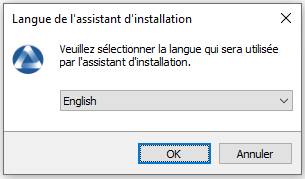
Cliquer sur OK pour passer à l’étape suivante.
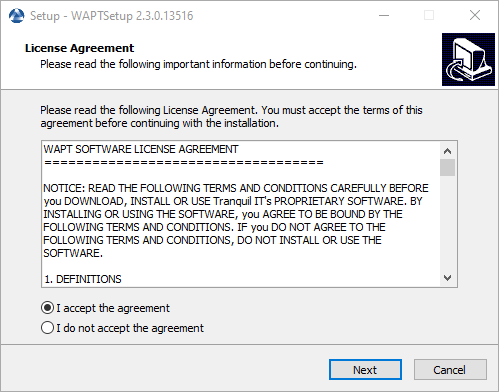
Acceptez les conditions de la licence et cliquez sur Suivant pour passer à l’étape suivante.
Choisissez une tâche supplémentaire (laissez la valeur par défaut).
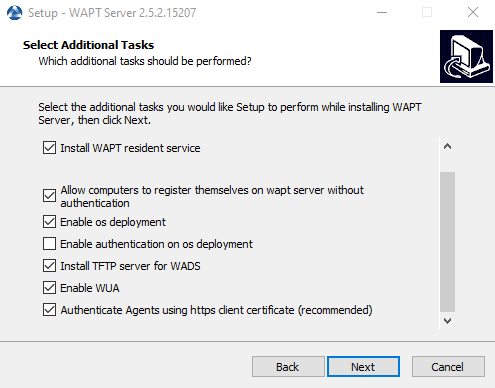
Choix des options du programme d’installation pour le déploiement du Serveur WAPT¶
Ne pas modifier le mot de passe du Serveur WAPT (si cela n’est pas nécessaire).
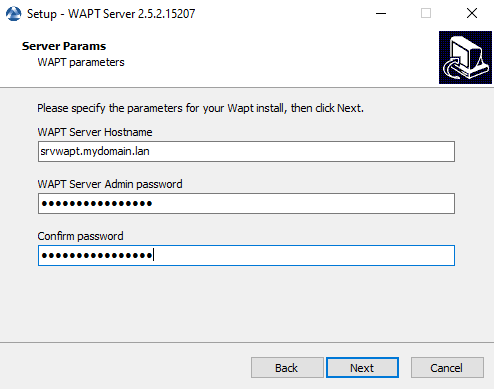
Cliquez sur le bouton Installer pour lancer l’installation, attendez que l’installation soit terminée.
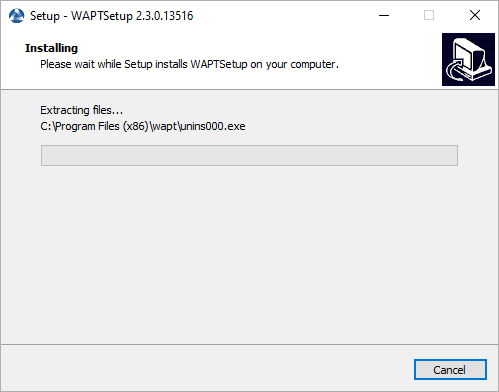
Cliquez sur Terminé pour fermer la fenêtre.
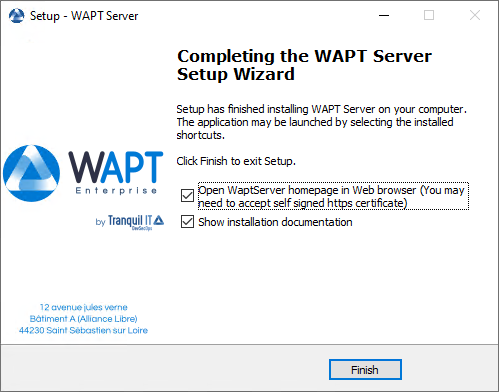
Une fois terminé, votre Serveur WAPT est prêt.
Avertissement
Après chaque mise à jour du serveur, mettez à jour votre console puis régénérez l’agent WAPT.
Reconstruisez l” agent WAPT.
Reconstruisez l” agent linux WAPT ou MacOS.
3.3. Mise à jour de WAPT de 2.x à 2.6¶
Note
Avant de procéder à la mise à jour, lisez les exigences d’installation.
Si vous utilisez WAPT WADS, veuillez noter que WAPT 2.x WADS WinPE et WAPT 2.6 WADS WinPE ne sont pas compatibles et que vous devez recréer le fichier WinPE en utilisant le bouton upload WinPE dans l’onglet Déploiement d’OS.
Si vous utilisez WAPT Deploy dans une GPO, vous devez mettre à jour votre GPO avec le dernier binaire waptdeploy.exe.
Avertissement
Pour le serveur WAPT, pendant la postconf soyez prudent.
Il est indispensable de saisir le nom FQDN de votre serveur et non son adresse IP. Par exemple :
FQDN for the WAPT Server (eg. wapt.example.com) --------------------------------------------- wapt.mydomain.lan --------------------------------------------- < OK > < Cancel >
Tout d’abord, mettez à jour la distribution sous-jacente et installez les paquets du Serveur WAPT.
apt update && apt upgrade -y
apt install apt-transport-https lsb-release gnupg
Ajouter ou mettre à jour le dépôt de paquets Debian, importer la clé GPG du dépôt.
wget -O - https://wapt.tranquil.it/$(lsb_release -is)/tiswapt-pub.gpg | apt-key add -
echo "deb https://wapt.tranquil.it/$(lsb_release -is)/wapt-2.6/ $(lsb_release -c -s) main" > /etc/apt/sources.list.d/wapt.list
Mettre à jour le dépôt et installer les paquets.
export DEBIAN_FRONTEND=noninteractive
apt update
apt install tis-waptserver tis-waptsetup -y
unset DEBIAN_FRONTEND
Lancer l’étape de post-configuration.
Enfin, lancez le script suivant testing-ldap-connectivity.sh (/opt/wapt/waptserver/scripts/testing-ldap-connectivity.sh). Identifier un compte AD et un groupe associé. Si le retour du script est « ALL GOOD » alors la mise à jour a été effectuée avec succès et vous pouvez lancer la console wapt.
Avertissement
Avec la version 2.6 de WAPT, Self-Service n’a plus besoin d’une simple authentification LDAP bind. Kerberos (recommandé) ou LDAP SASL bind over GSSAPI (2e choix) doivent être utilisés :
Dans
/etc/krb5.conf, le fichier doit ressembler à ceci.
[libdefaults]
default_realm = MYDOMAIN.LAN
dns_lookup_kdc = true
dns_lookup_realm = true
Si vous souhaitez désactiver la recherche DNS pour les KDC, vous devez modifier le fichier comme suit.
[libdefaults]
default_realm = MYDOMAIN.LAN
dns_lookup_kdc = false
dns_lookup_realm=false
[realms]
MYDOMAIN.LAN = {
kdc = 192.168.1.13
kdc = 192.168.1.12
}
Note
Si vous utilisez le paramètre wapt_admin_group_dn dans votre waptserver.ini, vous devez modifier wapt_admin_group_dn en wapt_admin_group et écrire seulement le nom commun de votre groupe.
Par exemple :
wapt_admin_group_dn = CN=WAPTADMIN,OU=USERS,DC=MYDOMAIN,DC=FR
wapt_admin_group = WAPTADMIN
Le paramètre ad_domain_name dans le
waptserver.ini, doit contenir le nom du domaine et non une adresse IP ou un nom de serveur.
Ce paramètre remplace tous les anciens paramètres commençant par ldap.
ad_domain_name = mydomain.lan
Tout d’abord, mettez à jour la distribution sous-jacente et les paquets nécessaires.
yum update -y
yum install epel-release redhat-lsb-core -y
Ajouter ou mettre à jour le dépôt de paquets Debian, importer la clé GPG du dépôt.
RH_VERSION=$(cat /etc/system-release-cpe | awk -F: '{ print $5}')
dnf module reset nginx -y
dnf module enable nginx:1.22 -y
dnf update
cat > /etc/yum.repos.d/wapt.repo <<EOF
[wapt]
name=WAPT Server Repo
baseurl=https://wapt.tranquil.it/redhat${RH_VERSION}/wapt-2.6/
enabled=1
gpgcheck=1
EOF
wget -q -O /tmp/tranquil_it.gpg "https://wapt.tranquil.it/redhat${RH_VERSION}/RPM-GPG-KEY-TISWAPT-${RH_VERSION}"; rpm --import /tmp/tranquil_it.gpg
Et enfin, mettre à jour le Serveur WAPT.
yum install tis-waptserver tis-waptsetup cabextract -y
Lancer l’étape de post-configuration.
Enfin, lancez le script suivant testing-ldap-connectivity.sh (/opt/wapt/waptserver/scripts/testing-ldap-connectivity.sh). Identifier un compte AD et un groupe associé. Si le retour du script est « ALL GOOD » alors la mise à jour a été effectuée avec succès et vous pouvez lancer la console wapt.
Avertissement
Avec la version 2.6 de WAPT, Self-Service n’a plus besoin d’une simple authentification LDAP bind. Kerberos (recommandé) ou LDAP SASL bind over GSSAPI (2e choix) doivent être utilisés :
Dans
/etc/krb5.conf, le fichier doit ressembler à ceci.
[libdefaults]
default_realm = MYDOMAIN.LAN
dns_lookup_kdc = true
dns_lookup_realm = true
Si vous souhaitez désactiver la recherche DNS pour les KDC, vous devez modifier le fichier comme suit.
[libdefaults]
default_realm = MYDOMAIN.LAN
dns_lookup_kdc = false
dns_lookup_realm=false
[realms]
MYDOMAIN.LAN = {
kdc = 192.168.1.13
kdc = 192.168.1.12
}
Le paramètre ad_domain_name dans le
waptserver.ini, doit contenir le nom du domaine et non une adresse IP ou un nom de serveur.
Ce paramètre remplace tous les anciens paramètres commençant par ldap.
ad_domain_name = mydomain.lan
Téléchargez et exécutez waptserversetup.exe.
Choisir la langue de l’installeur WAPT.
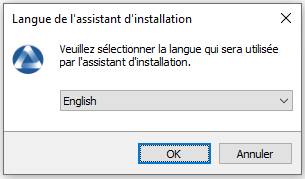
Cliquer sur OK pour passer à l’étape suivante.
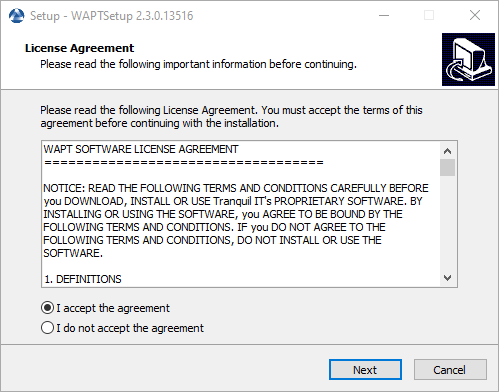
Acceptez les conditions de la licence et cliquez sur Suivant pour passer à l’étape suivante.
Si un ancien dossier d’installation est trouvé, ce message apparaît. Cliquez sur Oui pour passer à l’étape suivante.
Sélectionnez une tâche supplémentaire si nécessaire.
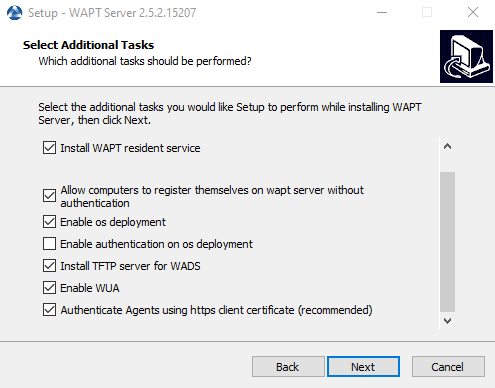
Choix des options du programme d’installation pour le déploiement du Serveur WAPT¶
Modifiez le mot de passe du Serveur WAPT si nécessaire, puis appuyez sur Suivant.
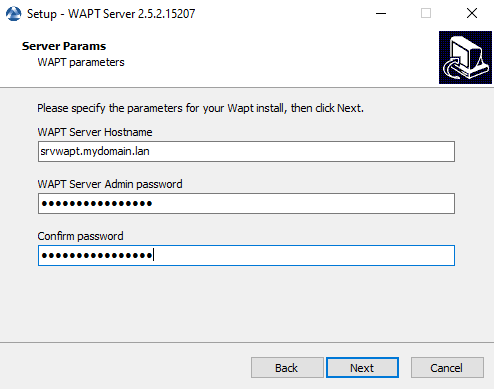
Cliquez sur le bouton Installer pour lancer l’installation, attendez que l’installation soit terminée.
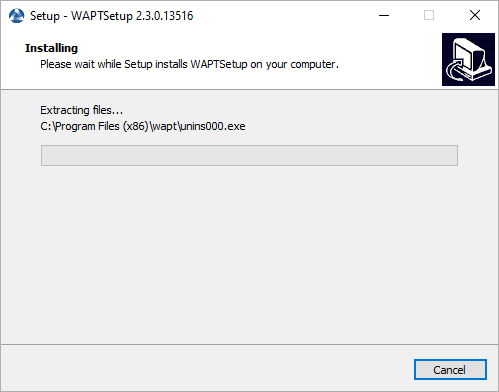
Cliquez sur Terminé pour fermer la fenêtre.
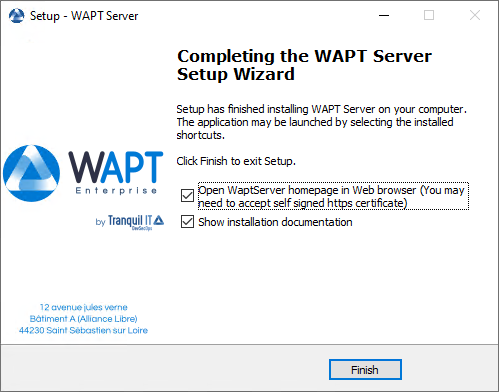
Avertissement
NE PAS utiliser la Console WAPT sur le Serveur WAPT. N’installez PAS et n’exécutez pas vos outils de développement de paquets WAPT sur le Serveur WAPT.
Le Serveur WAPT sur votre serveur ou station de travail Windows est prêt.
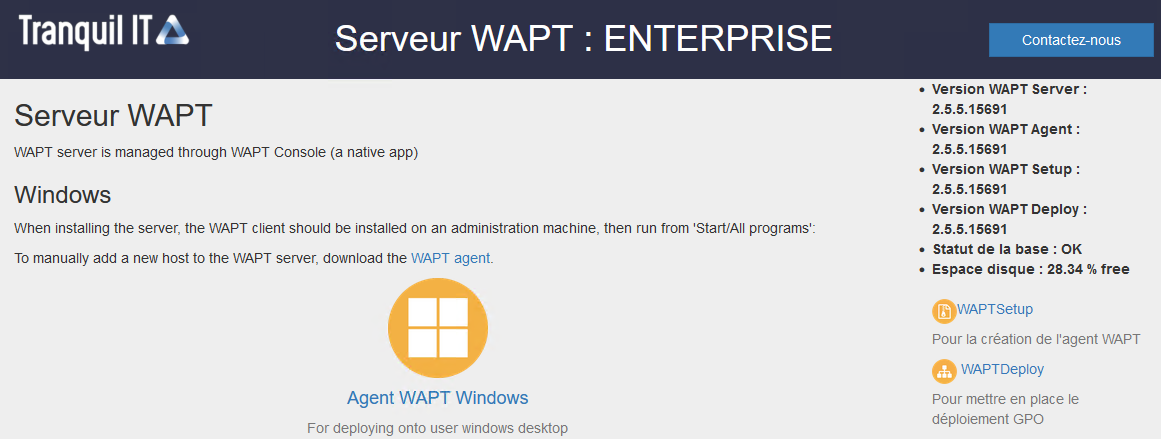
L’interface du Serveur WAPT dans un navigateur web¶
Votre Serveur WAPT est maintenant prêt. Vous pouvez maintenant consulter la documentation sur Installation de la Console de gestion WAPT.
Avertissement
Après chaque mise à jour du serveur, mettez à jour votre console puis régénérez l’agent WAPT.
Reconstruisez l” agent WAPT.
Reconstruisez l” agent linux WAPT ou MacOS.
3.4. Mise à jour de WAPT de 2.0, 2.1, 2.2, 2.3, 2.4 à 2.6¶
Note
Avant de procéder à la mise à jour, lisez les exigences d’installation.
WAPT 2.6 nécessite PostgreSQL 10 ou plus. Si vous êtes passé d’une ancienne version de Debian ou Ubuntu avec PostgreSQL 9.6, assurez-vous de suivre la documentation du système d’exploitation pour mettre à jour PostgreSQL vers la dernière version.
Si vous utilisez WAPT WADS, veuillez noter que WAPT 2.x WADS WinPE et WAPT 2.6 WADS WinPE ne sont pas compatibles et que vous devez recréer le fichier WinPE en utilisant le bouton upload WinPE dans l’onglet Déploiement d’OS.
Si vous utilisez WAPT Deploy dans une GPO, vous devez mettre à jour votre GPO avec le dernier binaire waptdeploy.exe.
Avertissement
Le protocole websocket ayant changé entre les versions 2.X et 2.6, les Agents WAPT apparaîtront comme DISCONNECTED jusqu’à ce qu’ils aient été mis à niveau vers la version 2.6.
La tâche de mise à niveau de l’Agent WAPT aura lieu dans les 2 heures suivantes.
Pour s’assurer que la mise à jour de l’Agent WAPT se fasse dans les plus brefs délais, le paquet waptupgrade le plus récent doit être déployé à l’aide de votre Console WAPT 2.6 ou à l’aide d’une GPO. Le paquet waptupgrade contient une configuration qui déclenchera l’installation forcée de l’Agent WAPT le plus récent, assurez-vous donc de cocher la case Installer le paquet waptupgrade dès que l’agent le voit, comme dans la capture d’écran ci-dessous.
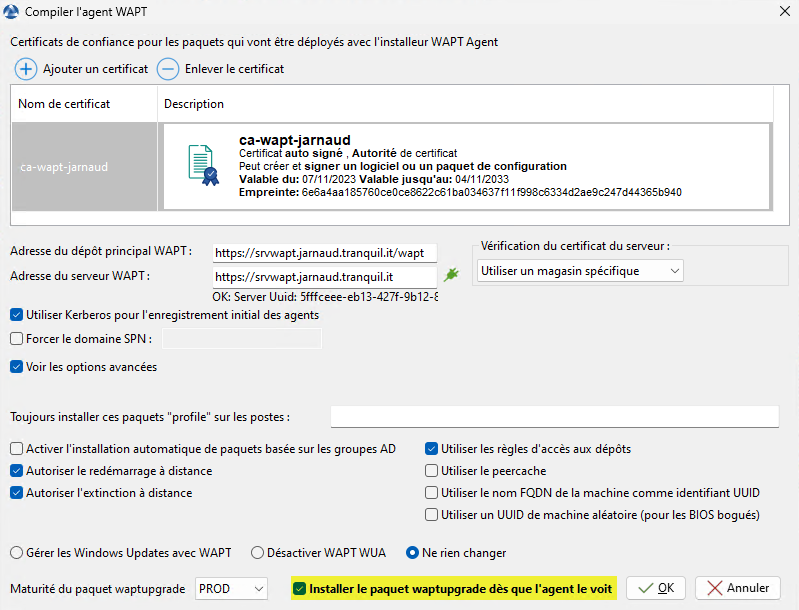
Avertissement
Le serveur WAPT 2.6 utilise l’authentification par certificat client pour authentifier les agents WAPT. Il est donc techniquement nécessaire que le serveur WAPT fasse la terminaison TLS. L’utilisation de firewall applicatif ou de reverse proxy qui font de l’interception TLS ou de la terminaison TLS ne sont donc pas supportés.
Il est possible d’utiliser un reverse proxy si le mode « Stream » est supporté, comme par exemple le module Nginx stream ou le module HAProxy TLS Passthrough. Merci de vous reporter aux documentations correspondantes pour plus d’information.
Avertissement
Après la mise à jour du serveur WAPT depuis la version 2.x vers la version 2.6, vous devez upgrader la console WAPT et l’agent WAPT sur la machine d’administration dans la foulée. Si la console WAPT n’a PAS ENCORE été mise à jour, vous allez avoir un message d’erreur au lancement de la console à propos de la vérification de la licence. Vous pouvez ignorer ce message si la console n’a pas encore été mise à jour et mettre la console à jour. La console basculera alors en mode Discovery, et reviendra en édition Entreprise une fois la mise à jour effectuée.
Note : si vous essayez de recharger la licence AVANT la mise à jour vers la version 2.6, cela échouera également.
Tout d’abord, mettez à jour la distribution sous-jacente et installez les paquets du Serveur WAPT.
apt update && apt upgrade -y
apt install apt-transport-https lsb-release gnupg
Ajouter ou mettre à jour le dépôt de paquets Debian, importer la clé GPG du dépôt.
wget -O - https://wapt.tranquil.it/$(lsb_release -is)/tiswapt-pub.gpg | apt-key add -
echo "deb https://wapt.tranquil.it/$(lsb_release -is)/wapt-2.6/ $(lsb_release -c -s) main" > /etc/apt/sources.list.d/wapt.list
Mettre à jour le dépôt et installer les paquets.
export DEBIAN_FRONTEND=noninteractive
apt update
apt install tis-waptserver tis-waptsetup -y
unset DEBIAN_FRONTEND
Lancer l’étape de post-configuration.
Tout d’abord, mettez à jour la distribution sous-jacente et les paquets nécessaires.
yum update -y
yum install epel-release redhat-lsb-core -y
Ajouter ou mettre à jour le dépôt de paquets Debian, importer la clé GPG du dépôt.
RH_VERSION=$(cat /etc/system-release-cpe | awk -F: '{ print $5}')
cat > /etc/yum.repos.d/wapt.repo <<EOF
[wapt]
name=WAPT Server Repo
baseurl=https://wapt.tranquil.it/redhat${RH_VERSION}/wapt-2.6/
enabled=1
gpgcheck=1
EOF
wget -q -O /tmp/tranquil_it.gpg "https://wapt.tranquil.it/redhat${RH_VERSION}/RPM-GPG-KEY-TISWAPT-${RH_VERSION}"; rpm --import /tmp/tranquil_it.gpg
Et enfin, mettre à jour le Serveur WAPT.
yum install tis-waptserver tis-waptsetup cabextract -y
Lancer l’étape de post-configuration.
Téléchargez et exécutez waptserversetup.exe.
Choisir la langue de l’installeur WAPT.
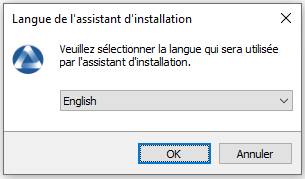
Cliquer sur OK pour passer à l’étape suivante.
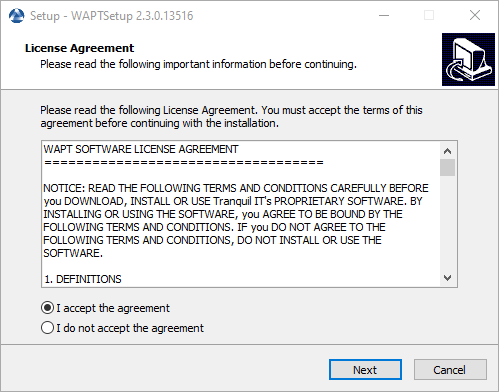
Acceptez les conditions de la licence et cliquez sur Suivant pour passer à l’étape suivante.
Si un ancien dossier d’installation est trouvé, ce message apparaît. Cliquez sur Oui pour passer à l’étape suivante.
Sélectionnez une tâche supplémentaire si nécessaire.
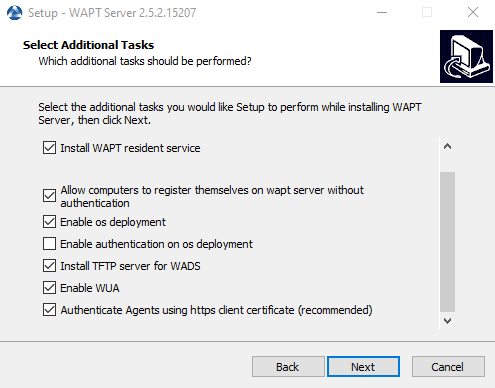
Choix des options du programme d’installation pour le déploiement du Serveur WAPT¶
Modifiez le mot de passe du Serveur WAPT si nécessaire, puis appuyez sur Suivant.
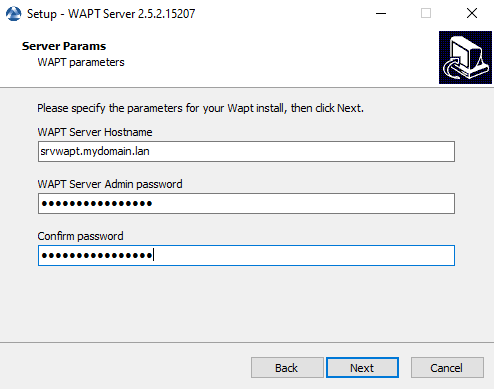
Cliquez sur le bouton Installer pour lancer l’installation, attendez que l’installation soit terminée.
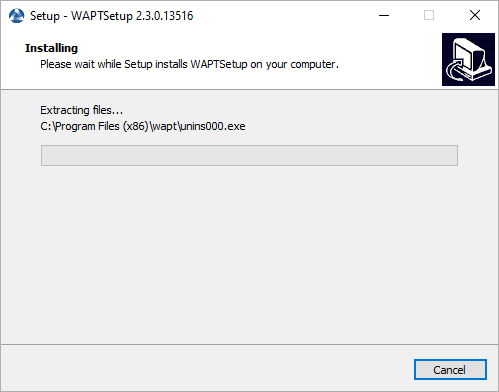
Cliquez sur Terminé pour fermer la fenêtre.
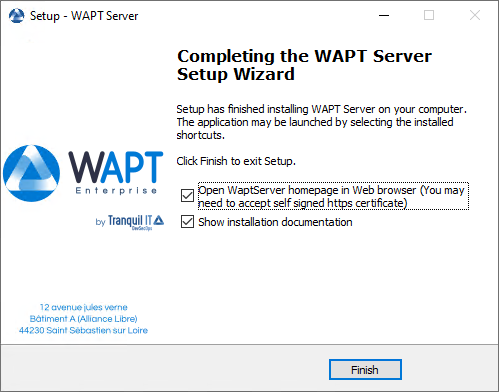
Avertissement
NE PAS utiliser la Console WAPT sur le Serveur WAPT. N’installez PAS et n’exécutez pas vos outils de développement de paquets WAPT sur le Serveur WAPT.
Le Serveur WAPT sur votre serveur ou station de travail Windows est prêt.
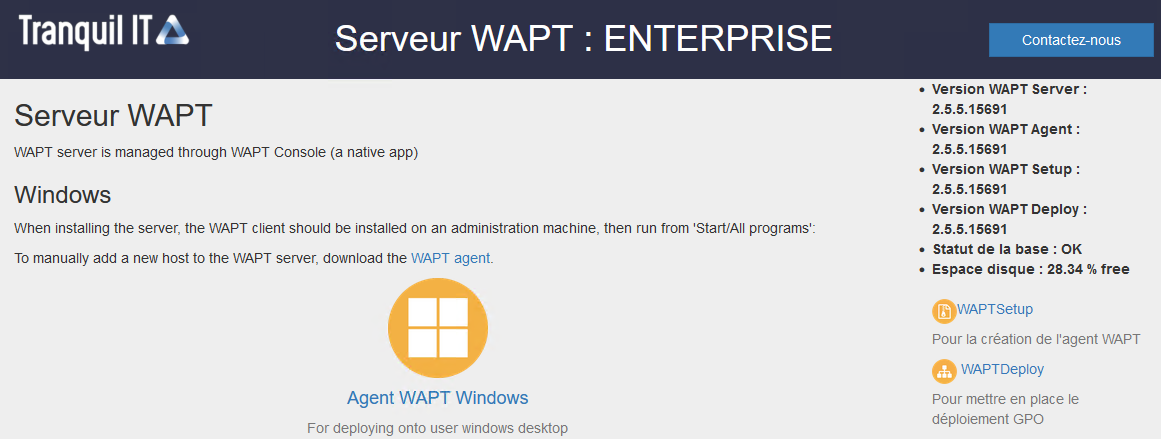
L’interface du Serveur WAPT dans un navigateur web¶
Votre Serveur WAPT est maintenant prêt. Vous pouvez maintenant consulter la documentation sur Installation de la Console de gestion WAPT.
Avertissement
Après chaque mise à jour du serveur, mettez à jour votre console puis régénérez l’agent WAPT.
Reconstruisez l” agent WAPT.
Reconstruisez l” agent linux WAPT ou MacOS.