6. Quickstart - WADS for Linux¶
6.1. Deploying a Linux machine in the domain, with offline connection¶
In this example, we will deploy a Linux machine because the computer is not eligible for Windows 11. If you have a workstation that does not meet the Windows 11 requirements, you can recycle it as a Linux workstation. The workstation already exists in the infrastructure, so you will need to retrieve it from the WAPT inventory.
Because your workstation is listed in the inventory, you can export it to OS Deploy using the wads button.
You can rename the hosts by using F2 keyboard touch
6.1.1. Requirements¶
A configured DHCP server.
The WAPT server must be able to exchange with the machine to be deployed.
Have a dns resolution with a domain controller from the console.
User with local administrator rights on the WAPT server.
User who signed the exe files ( Tools > Sign deploy file) and configuration files.
Note
Official WADS documentation here
6.1.2. Creating a XML configuration¶
Go to the configuration panel in OS DEPLOY.

Configuration panel¶
Click on the +.
Choose a configuration name. (1)
Uncheck the For Windows box (2)
Don’t choose a iso.
Choose a configuration file by clicking on the document icon (in this quickstart we recommend djoin, so we don’t have to create the machine account in Active Directory). (3)
Choose a IPXE File Script ( \wapt\templates\wads_template\linux\ipxescript\debian\debian.ipxe). (4)
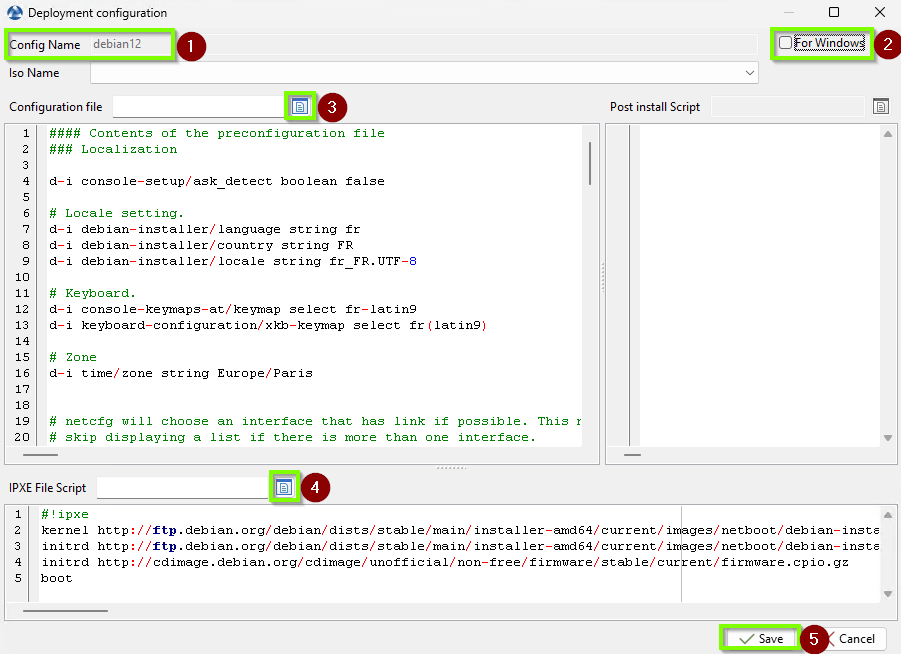
Create a configuration in WADS for linux¶
Save, you have created a configuration in WAPT. (5)
6.1.3. ADD the djoin for you desktop¶
Right-click > Select a Configuration, take the configuration you have done previously and OK.
Right-click on the computer to be deployed → prepare Djoin (this allows you to specify in your Active Directory the Organizational Unit where your new machine will be registered).
Fill in the domain. (1)
Fill in the domain controller. (2)
Click on Connect to Domain and Reload OU. (3)
Prefer the overwrite option in order to re-register the computer if necessary. (4)
Select your desired Organization Unit. (5)
Save. (6)
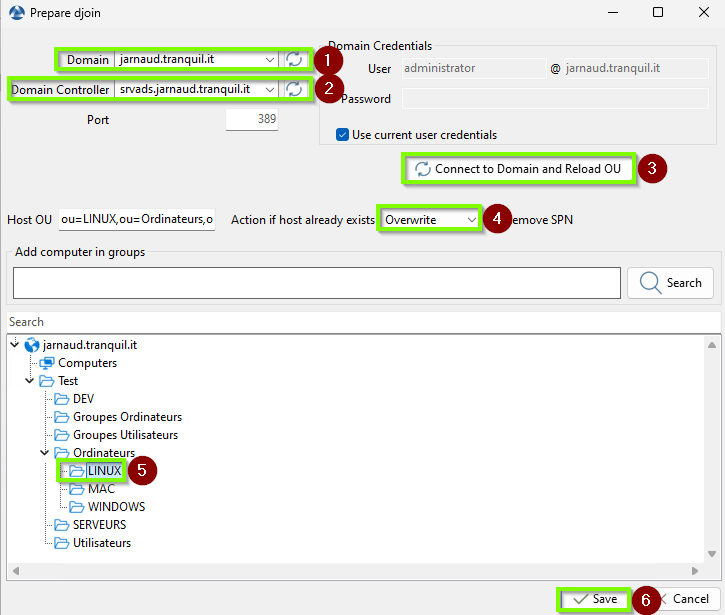
Edit Djoin for linux¶
The comment Exist appears in the Djoin column.
Select the computer to be deployed > Right-click start Deploy, an X appears in the waiting to deploy column.
6.1.4. On the computer to be deployed¶
Turn off the machine
Start the computer and charge the boot menu (Use F10 or F12 when the computer starts up ), select network or similar.
Once finished, the machine will restart automatically.
Once the reboot is complete, your machine is ready to go. You can log in with a domain user.
WADS deployment is complete and your machine is registered in your WAPT inventory.
Note
If you computer don’t appear in the right OU, you can identify in the console, and do a right-click Windows Computer management → Update AD Group Policies on hosts.