WAPT Console Cheat sheet¶
This page details various windows and menus of the WAPT console for quick access.
Path to action |
Description |
Keyboard shortcut |
|---|---|---|
To close the WAPT Console. |
Ctrl + Q |
|
To refresh the content of the WAPT Console. |
F5 |
|
To restore the WAPT Console to its default settings. |
||
To change the WAPT Server SuperAdmin password in the WAPT Console. |
||
To change the private key password. |
||
To clean the local cache. |
||
To restart the WAPT Server service without restarting the Nginx web service. |
||
To show WAPT authentication logs. |
||
. |
To open a web browser with this documentation. |
F1 |
To check whether a WAPT Agent update is available on the WAPT Server. |
||
To show a summary of the context in which the WAPT Console is running. |
||
To show the WAPT tasks that are currently running |
Configuring the WAPT Console for your daily use¶
To customize the WAPT Console, do .
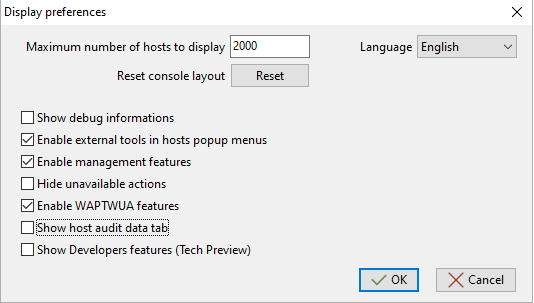
Window for personalizing the WAPT Console¶
Options (Default Value) |
Description |
Example |
|---|---|---|
The Maximum number of hosts to display field (default |
Defines the maximum number of hosts to display in the inventory. Keep low to improve the refreshment performance of the inventory in the WAPT Console. |
2000 |
The Language dropdown box (default |
Defines the locale of the WAPT Console. |
French/English/German |
The Reset the WAPT Console layout button |
Resets default settings |
|
The Show debug informations checkbox (default |
Adds debug informations panel on the bottom of the WAPT Console. |
False |
The Enable external tools in host popup menus checkbox (default |
Shows Windows tools on right-click in the host menu of the WAPT Console. |
True |
The Hide unavaible actions checkbox (default |
Hides the option if the action is not allowed for the current user, according to ACLs. |
False |
The Enable WAPTWUA features checkbox (default |
Shows the Windows Update tab. |
True |
The Show host audit data tab checkbox (default |
Shows the Audit tab in the Host inventory window in the WAPT Console. |
False |
Configuring the WAPT Console preferences¶
To make changes to the WAPT Console settings, go to .
Basic configuration¶
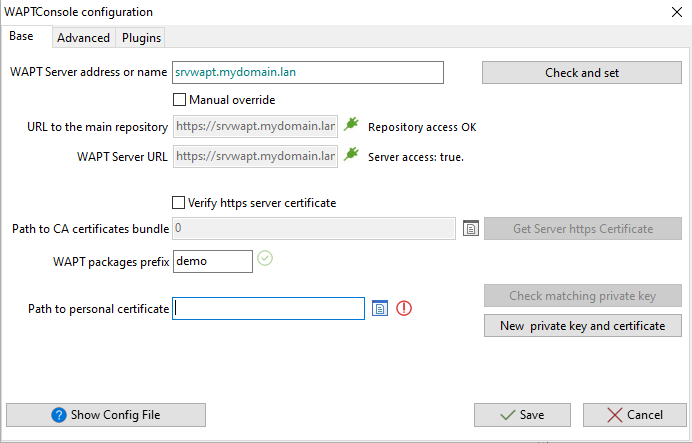
Window for the basic configuration of the WAPT Console¶
Option |
Description |
Example |
|---|---|---|
The WAPT Server address or name field |
Defines the URL (IP or FQDN) of the WAPT Server |
srvwapt.mydomain.lan. |
The Check and set button |
Checks whether the WAPT Server exists and write the WAPT Server URL to |
|
The Manual override checkbox |
Defines whether the main WAPT repository is not hosted on the WAPT Server. |
Checked |
The URL to the main WAPT repository field |
Defines the address of the WAPT repository (only if Manual override is checked). |
|
The WAPT Server URL field |
Defines the WAPT Server address (only if Specify manually is checked). |
https://srvwapt.mydomain.lan/ |
The Verify the WAPT Server HTTPS certificate checkbox |
Indicates whether the HTTPS certificate MUST be verified. |
Checked |
The Path to CA certificates bundle field |
Defines the path to the CA bundle of certificates that will allow certificates to be verified. Visit the documentation on activating HTTPS verification. |
|
The Get Server https Certificate button |
Defines whether to retrieve the https certificate chain from the WAPT Server. |
|
The WAPT packages prefix field |
Defines the prefix that will be given to WAPT packages that are imported from an external repository. |
tis |
The Path to personal certificate field |
Defines the path to the certificate associated with the private key used to sign packages. |
|
The Licence directory field |
Defines the path to the licence for Enterprise version. Set (empty) by default in WAPT install folder. It is possible to set another path. |
|
The Check matching private key button |
Checks whether the .crt certificate matches the .pem private key. |
|
The New private key and certificate button |
CreateDefines a new private key / certificate pair. |
|
The Show config file button |
Opens |
Indication
The button Get the WAPT Server certificate downloads the WAPT Server HTTPS certificate to WAPT\ssl\server and tells the WAPT Console to verify HTTPS connections using that bundle of certificates.
The method is called Certificate pinning.
Before downloding the HTTPS certificate, you MUST be sure that you are connecting with the right WAPT Server.
Advanced configuration¶
Advanced tab for advanced configuration options;
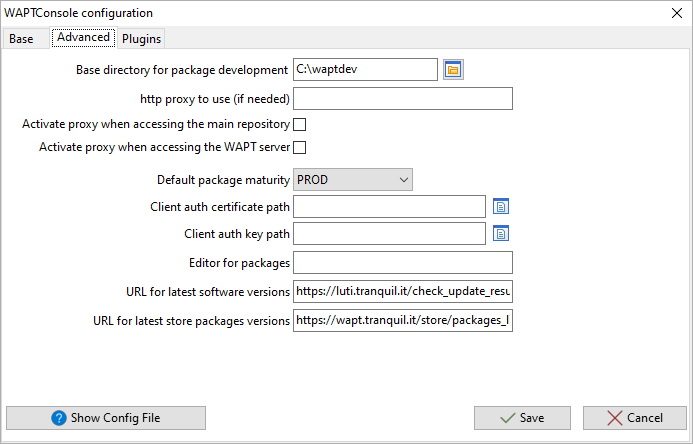
Option |
Description |
Example |
|---|---|---|
The Base directory for package development field |
Defines the path to the directory for storing WAPT packages while in development. |
|
The http proxy to use (if needed) field |
Defines a proxy server to be used by the WAPT Console when accessing the WAPT repository or the WAPT Server. |
|
The Activate proxy when accessing the main repository checkbox |
Activates the proxy settings for connecting to the WAPT repository. |
Checked |
The Activate proxy when accessing the WAPT Server checkbox |
Activates the proxy when accessing the WAPT Server. |
Checked |
The Default package maturity dropdown box |
Defines the default maturity for imported packages. |
PROD |
The Client certificate path for authentication field |
Defines the path to the certificate for using Client side SSL authentication. |
|
The Client auth key path field |
Defines the path to the key for using Client side SSL authentication. |
|
The Editor for packages field |
Defines the default development environment when developing WAPT packages. |
PyScripter |
The Show config file button |
Opens the |
Using plugins in the WAPT Console¶
Pluggins allow you to add custom actions not natively available with WAPT.

Creating a custom plugin in the WAPT Console¶
Click Add to add plugins, then edit the corresponding columns.
Column |
Description |
|---|---|
The Name column |
Defines the name that will appear in the menu. |
The Executable column |
Defines the path to the executable that will be executed. |
The Arguments column |
Defines the arguments that will be passed to the executable. Some variables can be used like {ip}, {uuid} or {computer_fqdn}. |
The Show config file column |
Opens the |
Plugins will then appear in the menu:

Creating a custom plugin in the WAPT Console¶
Adding WAPT Licences¶
The Licences menu item is used to activate WAPT licences on WAPT Server.
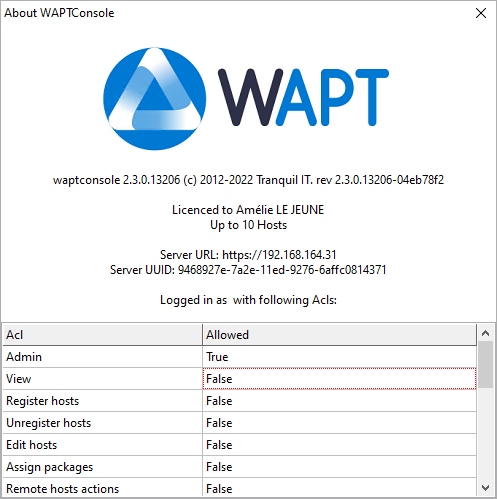
Window for managing WAPT licences in the WAPT Console¶
Column |
Description |
|---|---|
The Status column |
Defines whether the license is valid. |
The Count column |
Provides the number of hosts covered by the license, as specified in the licence file. |
The Licence nr column |
Provides the UUID of the WAPT licence, as specified in the licence file. |
The Licenced to column |
Provides the license owner, as specified in the licence file. |
The Date column |
Provides the date when the licence was first uploaded to the WAPT Server. |
The Valid from column |
Provides the start date of the licence, as specified in the licence file. |
The Valid until column |
Provide the end date of the licence, as specified in the licence file. |
The Contact email column |
Provides the email of the licence’s owner, as specified in the licence file. |
The Message column |
Provides the content of the ERROR message when the license has an ERROR status. |
The Filename column |
Defines the path to the licence file. |
Running quick queries on host properties¶
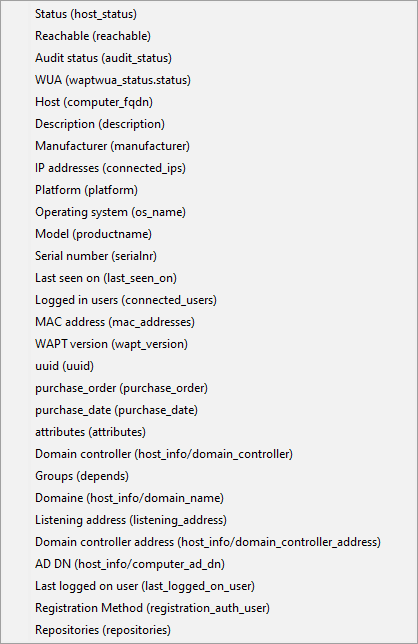
Note
Some columns are not displayed by default, you can select more columns with a right-click on the inventory header.
Status |
Description |
|---|---|
The Status (host_status) menu item |
Provides the status of the WAPT package on the host. |
The Reachable (reachable) menu item |
Defines whether the host is seen by the WAPT Server. |
The Audit status (audit_status) menu item |
Provides the audit status of all packages on the host. |
The WUA (waptwua_status.status) menu item |
Provides the WUA service status via WAPT. |
The Host (computer_fqdn) menu item |
Provides the FQDN of the host. |
The Description (description) menu item |
Provides the current description of the host. |
The Manufacturer (manufacturer) menu item |
Provides the manufacturer of the host. |
The IP addresses (connected_ips) menu item |
Provides the list of IP addresses of the host. |
The Plateform (plateform) menu item |
Provides the processor architecture of the host. |
The Operating system (os_name) menu item |
Provides the Operating System name of the host. |
The Model (productname) menu item |
Provides the manufacturer model name for the host. |
The Serial number (serialnr) menu item |
Provides the manufacturer serial number of the host. |
The Last seen on (last_seen_on) menu item |
Provides the date at which the inventory of the host was last updated. |
The Logged in users (last_seen_on) menu item |
Provides the current user that is logged into the host. |
The MAC address (mac_addresses) menu item |
Provides the MAC addresses associated of the host. |
The WAPT version (wapt_version) menu item |
Provides the WAPT version deployed on the host. |
The uuid (uuid) menu item |
Provides the UUID of the host |
The purchase_order (purchase_order) menu item |
Provides the purchase Order of the host (if defined). |
The purchase_date (purchase_date) menu item |
Provides the purchase date of the host (if defined). |
The Domain controller (host_info/domain_controller) menu item |
Provides the Domain Controller of which the host is a member. |
The Groups (depends) menu item |
Provides the groups of which the host is a member. |
The Domaine (host_info/domain_controller_address) menu item |
Provides the domain name of which the host is a member. |
The Listening address (listening_address) menu item |
Provides the listening IP addresses of the Domain Controlers of which the host is a member |
The Domain contoller address (host_info/domain_controller_address) menu item |
Provides the Domain controller’s address to which the host is attached. |
The AD DN menu item |
Provides the DN of the host as the host knows it. |
The Last logged on user (last_logged_on_user) menu item |
Provides the last user that has logged into the host. |
The Registration Method (registration_auth_user) menu item |
Provides the name of the user that has registered the host with the WAPT Server. |
The Repositories (repositories) menu item |
Lists the repositories that the host sees. |
One can add columns from the Software Inventory by using a drag and drop.
You have to refresh the WAPT Console (F5) to see the additional data.
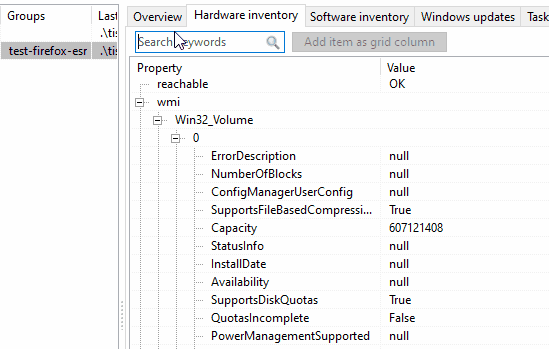
Animation showing the dragging and dropping of inventory items in the WAPT Console grid¶
Acting on the hosts in the WAPT Console¶

Status |
Description |
Keyboard shortcut |
|---|---|---|
The Edit host menu item |
Allows to edit the configuration on the selected host(s). |
:kbd:`Ctrl + O |
The Check updates menu item |
Allows to check for available updates for the selected host(s). |
Ctrl + U |
The Apply upgrades for not running applications menu item |
Allows to apply upgrades on the selected host(s) if the software is not being currently used by a user. |
Ctrl + P |
The Propose Upgrades to logged on users menu item |
Allows to propose upgrades to currently logged-in users of the selected host(s). A popup will then appear on the user’s terminal allowing the user to trigger or postpone the offered upgrade. |
|
The Send a message to users menu item |
Allows to send a message to logged-in users of the selected host(s). |
Shift + Ctrl + O |
The Run packages audit menu item |
Allows to trigger manually a compliance audit on the selected host(s). |
|
The Add packages to host menu item |
Allows to remove a list of WAPT packages from the selected host(s). |
|
The Remove package(s) from host(s) menu item |
Allows to remove a list of WAPT packages from the selected host(s). |
|
The Re-sign host packages menu item |
Allows to re-sign the WAPT configuration of the selected host(s). |
|
The Add package to host conflicts menu item |
Allows you to prevent a WAPT package from being installed on the selected host(s). |
|
The Remove package from host conflicts menu item |
Allows you to re-authorize a forbidden WAPT package on the selected host(s). |
|
The Remove host menu item |
Allows to remove the selected host(s) from the WAPT Server database. A prompt allows to select between 2 options: #1 To delete the host from the inventory database to remove the host from the inventory data. #2 To delete the host configuration (Package) to delete host package data. |
Ctrl + Del |
The Plugins menu item |
||
The Connect via RDP menu item |
Allows to open a RDP on the selected host. Note: by default, there is no incoming port open on WAPT equiped hosts, so it will be necessary to make a special WAPT package to open and secure the inbound port on the host. |
|
The Remote Assistance menu item |
Allows to launch the Windows Remote Assistance utility. |
|
The Mesh remote desktop menu item |
Allows to use Mesh Commander from the WAPT Console. |
Shift + Ctrl + R |
The Windows Computer management menu item |
Allows to launch the Windows Remote Management tools from the WAPT Console. Note: by default, there is no incoming port open on WAPT equiped hosts, so it will be necessary to make a special WAPT package to open and secure the inbound port on the host. |
|
The Update AD Group Policies on host menu item |
Allows to launch a gpupdate /force command on the selected host(s) from the WAPT Console. |
|
The Run CleanMgr on host menu item |
Allows you to remotely trigger the cleanmgr tool on the selected host(s). |
|
The Computer management menu item |
Allows to remotely launch compmgmt.msc on the selected host. |
|
The Local users and groups management menu item |
Allows to remotely launch lusrmgr.exe on the selected host. |
|
The Services management menu item |
Allows to remotely launch services.msc on the selected host. |
|
The Power ON with WakeOnLan menu item |
Allows to remotely wake selected host(s) if magic packages are authorized. |
|
The Reboot computers menu item |
Allows to remotely reboot the selected host(s). This feature is disabled by default, see Configuring the WAPT Agent for enabling the feature. |
|
The Shutdown computers menu item |
Allows to remotely shut down the selected host(s). This feature is disabled by default, see Configuring the WAPT Agent for enabling the feature. |
|
The Trigger the scan of missing Windows Updates menu item |
Allows you to remotely trigger the scan of for missing Windows Updates on the selected host(s). |
|
The Trigger the download of pending Windows Updates menu item |
Allows to remotely trigger the download of pending Windows Updates on the selected host(s). |
|
The Trigger the install of pending Windows Updates menu item |
Allows you to remotely trigger the installation of pending Windows Updates on the selected host(s). |
|
The Refresh host inventory menu item |
Allows to force the selected host(s) to send their current inventory. |
|
The Trigger a restart of waptservice menu item |
Allows to remotely force the selected host(s) to restart their WAPT service. |
Refreshing the host inventory¶
The Refresh host inventory menu option allows you to force selected host(s) to send their current inventory.
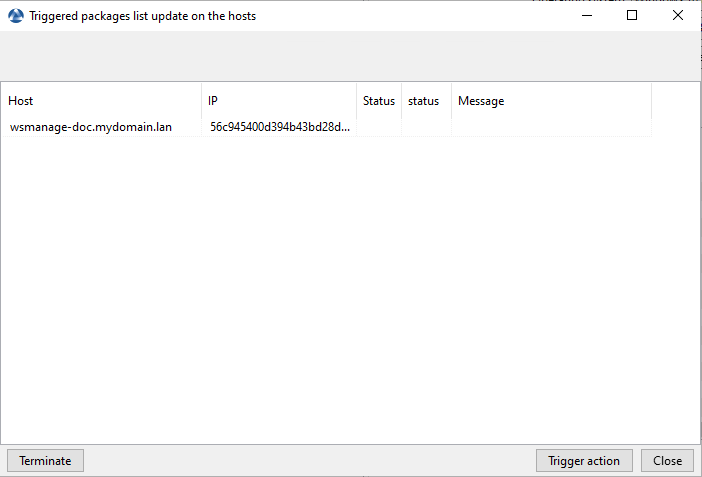
Window listing hosts currently updating their inventory¶
Column |
Description |
|---|---|
The Host column |
Provides the name of the hosts having pending WAPT updates. |
The IP column |
Provides the IP of the hosts having pending WAPT updates. |
The Status column |
Provides the type of pending updates. |
The status column |
Provides a visual status of the type of pending update. |
The Message column |
Provides the result message from the update. |
The Launch update button |
Launches the WAPT updates |
The Close button |
Closes the window |
Running quick queries on WAPT package properties deployed on hosts¶
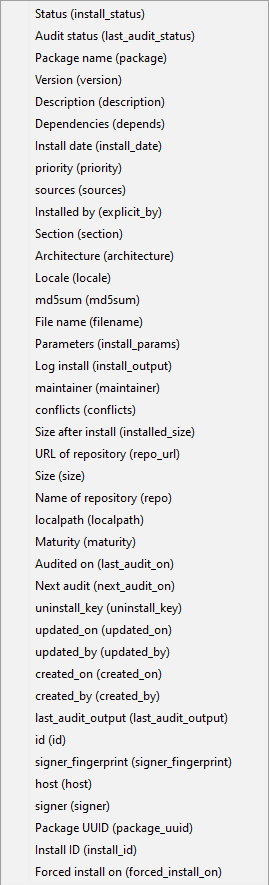
Note
Some columns are not displayed by default, you can select more columns with a right-click on the inventory header.
Status |
Description |
|---|---|
The Status (install_status) menu item |
Provides the status of the WAPT package on the host. |
The Audit status (last_audit_status) menu item |
Provides the last date of the compliance audit. |
The Version (version) menu item |
Provides the version of the WAPT package. |
The Description (description) menu item |
Provides the description of the WAPT package. |
The Dependencies (depends) menu item |
Lists the dependancies of the WAPT package. |
The Install date (install_date) menu item |
Provides the install date of the WAPT package. |
The priority menu item |
Not used. |
The sources (sources) menu item |
Provides the URL for downloading the original software title. |
The Installed by (explicit_by) menu item |
Provides the user who has installed the package on the host. |
The Section (section) menu item |
Provides the type of WAPT package. |
The Architecture (architecture) menu item |
Provides the CPU architecture for the WAPT package. |
The Locale (locale) menu item |
Provides the language of the WAPT package. |
The md5sum (md5sum) menu item |
Provides the md5 sum of the WAPT package. |
The File name (filename) menu item |
Provides the name of the WAPT package on the WAPT repository. |
The Parameters (install_params) menu item |
Lists the installation parameters for the WAPT package. |
The Log install (install_output) menu item |
Provides the installation history of the WAPT package. |
The maintainer (maintainer) menu item |
Provides the name of the maintainer of the WAPT package. |
The conflict (conflict) menu item |
Lists the forbidden WAPT packages (packages that need to be uninstalled before the package can install). |
The Size after install (installed_size) menu item |
Provides the estimated storage occupied by the WAPT package once successfully installed. |
The URL of repository (repo_url) menu item |
Provides the URL of the repository from which the package has been downloaded. |
The Size (size) menu item |
Provides the size of the WAPT package in the repository. |
The Name of repository (repo_url) menu item |
Provides the FQDN of the WAPT repository from which the WAPT package has been downloaded. |
The Maturity (maturity) menu item |
Provides the level of maturity of the WWAPT package (DEV, PREPROD, PROD). |
The Audited on menu item |
Provides the date at which the compliance audit of the WAPT package was last run. |
The Next audit (next_audit_on) menu item |
Provides the date of the next compliance audit for the WAPT package. |
The uninstall_key (uninstall_key) menu item |
Provides the uninstall key of the software title embedded in the WAPT package. |
The update_on (update_on) menu item |
Provides the date when the WAPT package update was last updated. |
The update_by (update_by) menu item |
Provides the user having last updated the WAPT package. |
The created_on (created_on) menu item |
Provides the date when the WAPT package was first installed on the host. |
The created_by (created_by) menu item |
Provides the user having first installed the WAPT package. |
The last_audit_output (last_audit_output) menu item |
Provides the log when the compliance audit of the WAPT package was last run on the host. |
The id (id) menu item |
Provides the database ID of the WAPT package in the WAPT Agent local |
SQL reporting in the WAPT Console¶
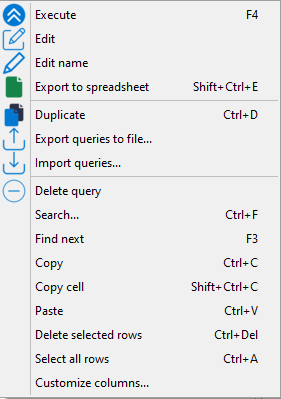
Status |
Description |
Keyboard shortcut |
|---|---|---|
The Execute menu item |
Allows to execute a SQL query in the WAPT Console. |
F5 |
The Edit name menu item |
Allows to rename a SQL query in the WAPT Console. |
|
The Export to spreadsheet menu item |
Allows to export the query result to a spreadheet. |
Shift + Ctrl + E |
The Export queries to file … menu item |
Allows to export the selected SQL queries into a file for sharing with others. |
|
The Import queries … menu item |
Allows to import SQL queries received from other WAPT users. |
|
The Search menu item |
Allows to search text in a SQL query. |
Ctrl + F |
The Find next menu item |
Allows to find the next occurence of the searched text in a SQL query. |
F3 |
The Copy menu item |
Allows to copy the result of a SQL query as a text file. |
Shift + Ctrl + C |
The Copy cell menu item |
Allows to copy the content of a cell resulting from having run a SQL query. |
Ctrl + V |
The Paste menu item |
Allows to paste a copied value into a cell. |
Ctrl + Del |
The Delete selected rows menu item |
Allows to delete rows in the result of a SQL query. |
Ctrl + A |
The Select all rows menu item |
Allows to select all rows in the result of a SQL query |
|
The Customize columns menu item |
Allows to customize the column names of the resulting query. |
Using Active Directory OU with WAPT  ¶
¶
WAPT Console is not directly connected to Active Directory. The arborescence is built from WAPT Agent inventory information.
If the tree structure is not up-to-date, you have to launch a Check Updates on a client or on OU.
Status |
Description |
Keyboard shortcut |
|---|---|---|
The Include computers from subfolders checkbox |
This option allows to display all available hosts in OU folders and subfolders. If not checked, only available hosts in selected OU will be displayed in the WAPT Console. |
|
The Search OU … field |
This option allows to search in OU folders. Filters work with regular expression. |
|
The Create or Edit Organizational Unit package menu item |
This option allows to edit or create Unit package. |
|
The Check updates on all hosts of this OU menu item |
This option allows to check updates of all the hosts in the OU. |
|
The Apply upgrades on all hots of this OU menu item |
This option allows to apply upgrades on all hosts in the OU. |
Ctrl + P |
The Propose Upgrades to logged on users menu item |
This option allows to propose upgrades to users currently loggedinto the hosts of the selected OU. |
|
The Send a message to users menu item |
This option allows to send a HTML formatted message to users currently logged into the hosts of the selected OU. |
Shift + Ctrl + M |
The Run package audit menu item |
This option force the hosts in the selected OU and sub-OUs to run a compliance audit. |
Applying upgrades on all hosts in an Organizational Unit¶

This option allows you to apply upgrades on all hosts in the OU.