2. Frequent Licence problems¶
2.1. Removing a WAPT licence¶
In the WAPT Console, click on the ? tab:
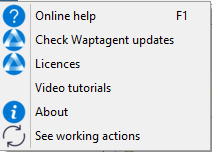
Then choose Licences:
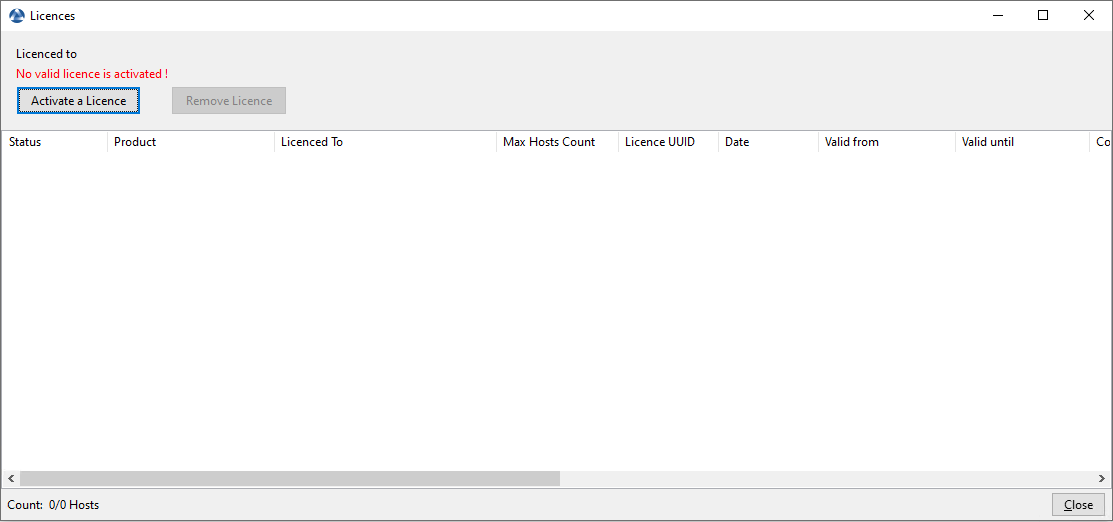
Window showing that no WAPT licences in subscribed in the WAPT Console¶
Finally, select the row and click Remove License:
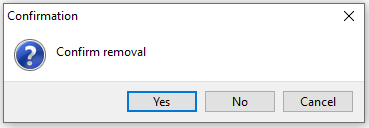
Confirmation window to remove a licence from the WAPT Console¶
When confirmed, the selected licences are removed:
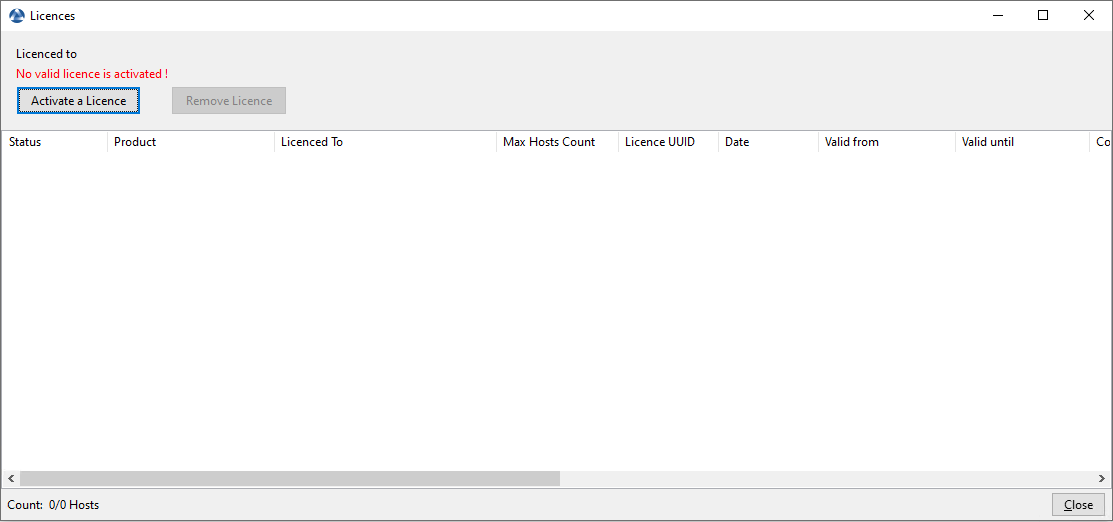
Window listing no subscribed WAPT licences in the WAPT Console¶
2.2. License location¶
licence.json are stocked on the WAPT Server in the following location:
/var/www/licences.json
/var/www/html/licences.json
C:\wapt\waptserver\repository\licences.json
2.3. License error¶
2.3.1. Expired licence¶
If a licence has expired, then its status displays Expired.
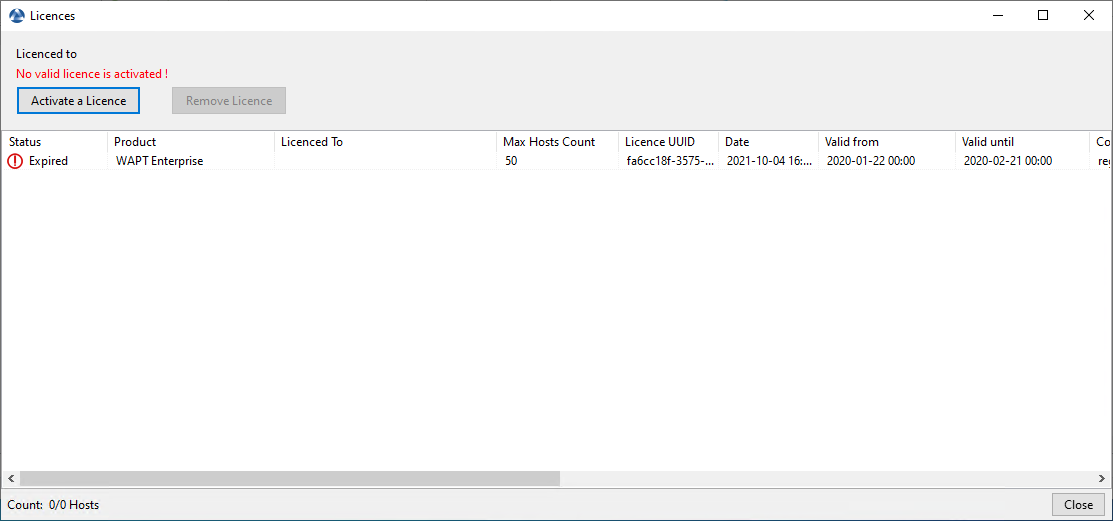
Window showing an expired licence in the WAPT Console¶
2.3.2. Old licence location¶
When installaing the WAPT Console, if licence is located in an old location, this error appear will show:
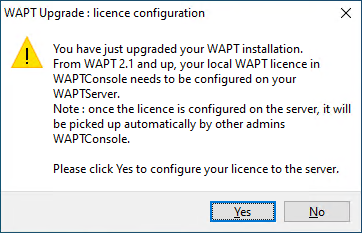
WAPT licence error message when upgrading WAPT to 2.1¶
2.3.3. Error activating a WAPT licence¶
This error is due to a problem with the post-configuration script and a special configuration of NGINX.
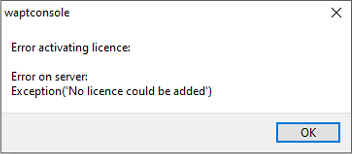
Dialog box informing an error occured while activating a WAPT licence¶
3 points are to be checked:
Check whether
/etc/nginx/sites-enabled/wapt.confis a symbolic link of/etc/nginx/sites-available/wapt.conf, using this command:
ls -l /etc/nginx/sites-enabled/wapt.conf
If the symbolic link exists, the output should be:
lrwxrwxrwx 1 root root 36 Jun 9 09:35 /etc/nginx/sites-enabled/wapt.conf --> /etc/nginx/sites-available/wapt.conf
If the symbolic link does not exist, then remove
/etc/nginx/sites-enabled/wapt.confand create a new symbolic link:rm /etc/nginx/sites-enabled/wapt.conf ln -s /etc/nginx/sites-available/wapt.conf /etc/nginx/sites-enabled/wapt.conf
Check whether the file
licences.jsonis present in location section of/etc/nginx/sites-enabled/wapt.conf:
location ~ ^/(wapt/waptsetup-tis.exe|wapt/waptagent.exe|wapt/waptdeploy.exe|sync.json|rules.json|licences.json)$ { add_header Cache-Control "store, no-cache, must-revalidate, post-check=0, pre-check=0"; add_header Pragma "no-cache"; root "/var/www"; }
If the
licences.jsonfile exist, then restart Nginx:systemctl restart nginx
Then, add the
licences.jsonfile in location section of/etc/nginx/sites-enabled/wapt.confand restart NGINX.systemctl restart nginx
If you get an error, empty
/var/www/licences.json:
> /var/www/licences.json
Then, retry activating the WAPT licence.