Using the WAPT console¶
To install and start the WAPT console visit the documentation for installing the WAPT console.
Note
If you have skipped the step for creating the WAPT agent, return to the documentation on building the WAPT agent installer.
On your management computer, hosts are displayed in the WAPT console.
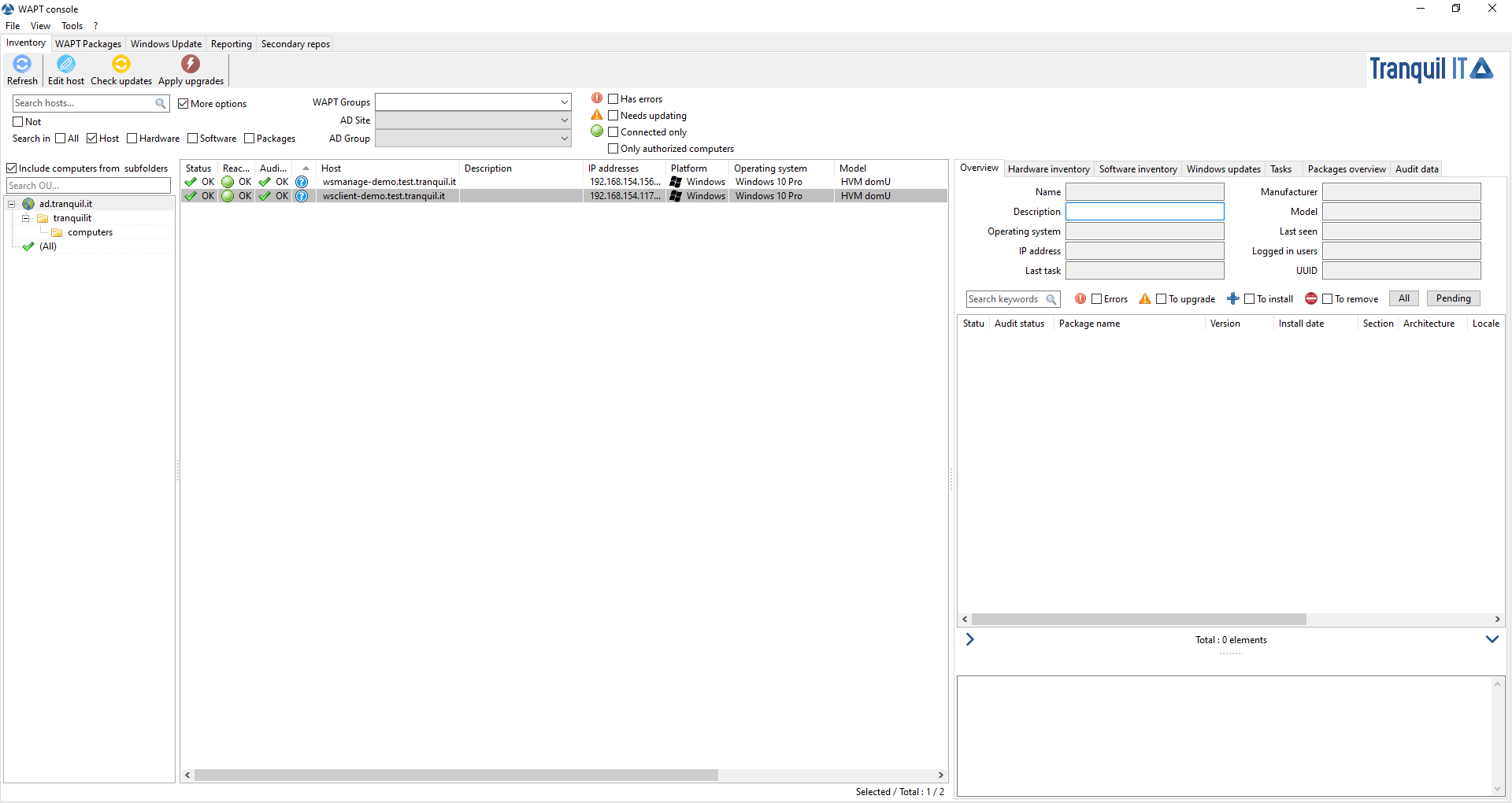
Note
If a host does not appear in the console after having installed the WAPT agent, open the Windows command line utility cmd.exe on the host and type wapt-get register.
Add package for the host¶
If you want to add WAPT packages directly on the host, you have to edit the host package.
To do so, you have 3 methods:
Double-click on the host.
Right-click on the host then Edit host.
Select a host and use the Edit host button.
Then, you just have to drag and drop wanted package(s) and confirm.
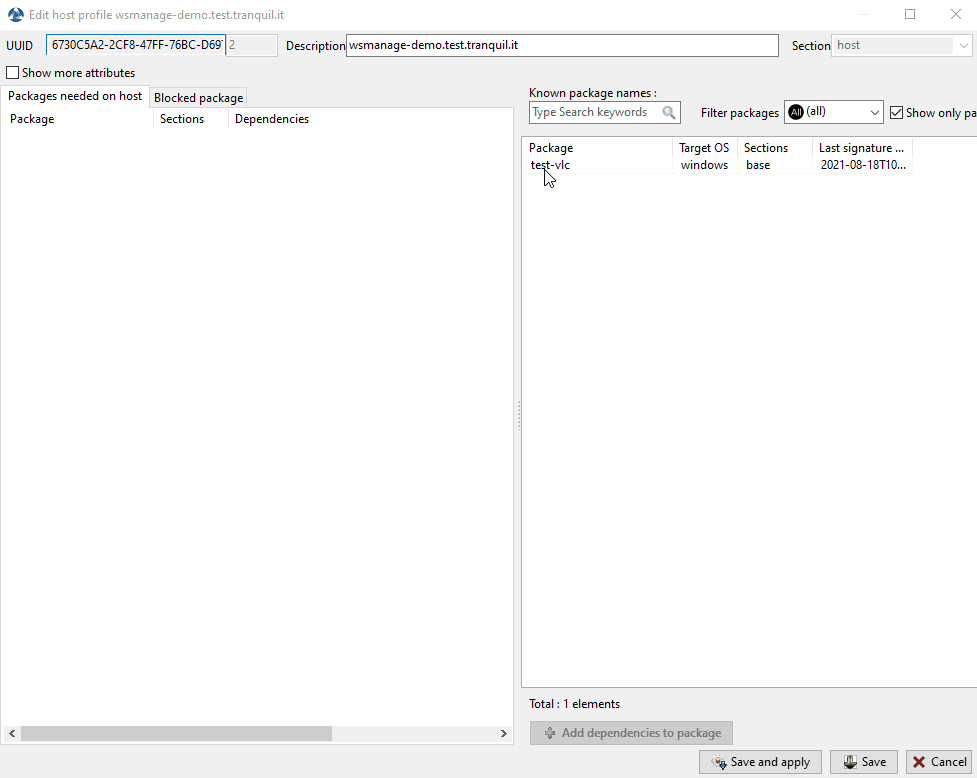
Pressing Save does the same thing as doing an update.
Pressing Save and apply does the same thing as an update immediatelly followed by an upgrade.
Check updates for the host¶

This button will execute 2 actions :
give current state of the host to the server
server displays if the host must get updates
Every configuration modification require a Check updates.
Apply updates for the host¶

This button allows to apply waiting updates on the host.
Warning
Use with caution, it will force close the softwares that are currently in use.
You can use instead Apply upgrade for not running applications to prevent any loss of work
Performing a global search on all hosts¶
Performing global searches on all the criteria presented above is possible.
Choose the filters to check or uncheck.

Possible options |
Description |
|---|---|
Host |
Host section in the Hardware inventory tab when a host is selected |
Hardware |
DMI section in the Hardware inventory tab when a host is selected |
Software |
Software inventory section when a host is selected |
Packages |
List of packages installed on the selected hosts |
Has errors |
Search only for hosts for which a task has not finished correctly |
Needs updating |
Search only for hosts needing upgrades |
Connected only |
Search only for connected hosts |
Only authorized computers |
Search only for hosts authorized by certificate of current console user |
WAPT Group |
Filter hosts based on their membership / dependency to a WAPT group package |
AD Site |
Filter hosts based on their membership / dependency to a Site on Active Directory |
AD Group |
Filter hosts based on their membership / dependency to a Active Directory group |
Hint
Filters work with regular expression.
Showing the inventory¶
When the WAPT agents register, they send some information to the WAPT Server.
Information displayed in the console is not updated in real-time, you have to refresh the display to view new status and information.
Click on the Refresh button or press F5 on the keyboard.

The WAPT console lists hosts that are registered with the WAPT Server and some information that is useful for managing the hosts.
Selecting a host displays its information in the right panel of the WAPT console (Hardware inventory and Software inventory).
More détail here.
How to perform actions on the hosts?¶
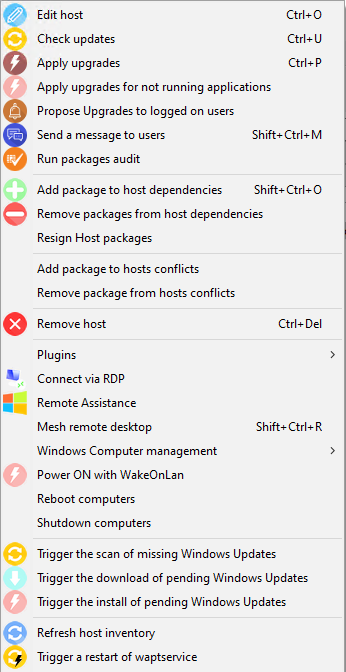
Host configuration menu¶
Some actions are note present in multi selection, cf :
Name |
Multi-selection |
|---|---|
Edit host |
no |
Check updates |
yes |
Apply upgrades |
yes |
Apply upgrades for applications not currently running |
yes |
Propose upgrades for applications not currently running |
yes |
Send a message to users |
yes |
Run package audits |
yes |
Add packages to host dependencies |
yes |
Remove packages from host dependencies |
yes |
Re-sign host packages |
yes |
Add package to host conflicts |
yes |
Remove package from host conflicts |
yes |
Remove the host |
yes |
Connect via RDP |
no |
Remote Assistance |
no |
Mesh remote desktop |
yes |
Windows Computer management |
|
Update AD Group Policies on hosts |
yes |
Run CleanMgr on host |
no |
Computer management |
no |
Local users and groups management |
no |
Service management |
no |
Power ON with WakeOnLan |
yes |
Reboot computers |
no |
Shutdown computers |
no |
Trigger the scan of missing Windows updates |
yes |
Trigger the download pending Windows updates |
yes |
Trigger the install of pending Windows updates |
yes |
Refresh host inventory |
yes |
Trigger a restart of waptservice |
yes |
Note
For description of these actions, visit to this documentation.
Importing packages from external repository¶
Package importation principles¶
Importing a WAPT package consists of:
Importing an existing WAPT package from an external repository.
Changing its prefix (for example from tis to my-prefix).
Re-signing the WAPT package with the Administrator’s or the Code signing private key to allow the deployment of the imported package on your WAPT equipped hosts.
Finally, uploading it on the main WAPT repository.
Attention
By importing a package in your repository and signing it, YOU THEN BECOME RESPONSIBLE for that package and for what it does. It has been signed with your own private key.
Tranquil IT disclaims any liability if you choose to use WAPT packages retrieved from its repositories. Without a support contract, Tranquil IT does not guarantee the suitability of the package for your own particular use case, nor does she guarantee the ability of the package to comply with your Organization’s internal security policies.
Go to the Private repository tab.
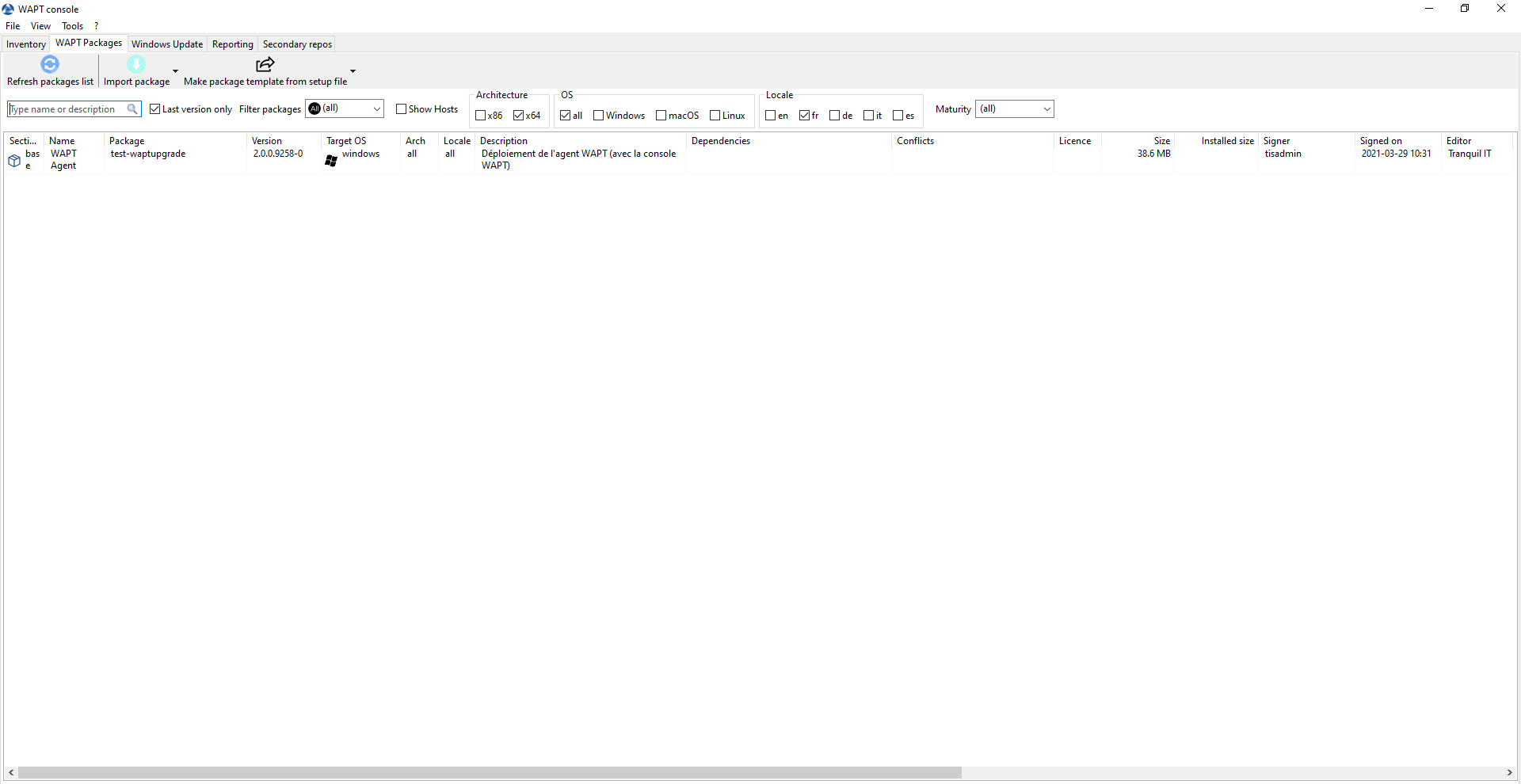
Available software displayed in the WAPT console¶
Every software package version available on the WAPT repository is shown.
If no package has been imported, the list is empty. Only the test-waptupgrade package will be present if the WAPT agent has been generated previously. Visit the documentation on creating a WAPT agent.
Importing a package from an external repository on the Internet¶
That first method allows you to download packages directly from a WAPT repository external to your Organization.
By default the Tranquil IT repository is configured, to add another repository check the documentation for configuring the external repositories;
Note
By default, the SSL/ TLS certificates to external repositories are verified.
Click on Import package and Import from Internet.
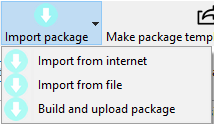
Note
The grid view displays the list of available packages on the remote repository. It is possible to choose the architecture, the OS and the locale.
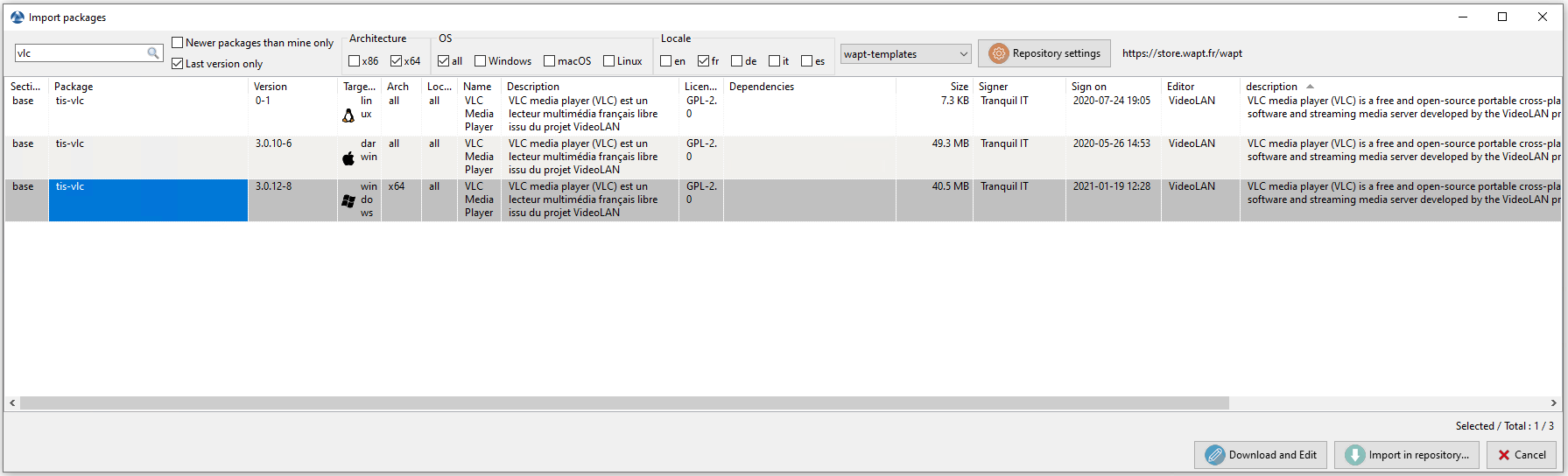
There are 2 methods for importing a WAPT package:
;

or in the bottom right of the Window Import in repository:

Validate the importation in your local repository.
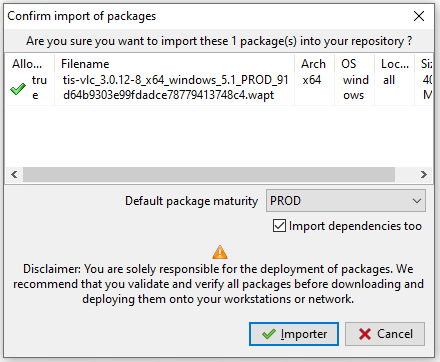
Note
It is possible to change the maturity of a WAPT package before importing the package into your private repository.
The download of the package starts.
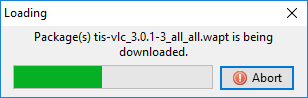
Then, enter your private key password.
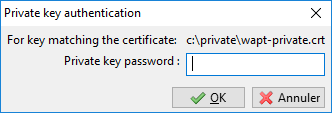
The WAPT console confirms that the package has been imported in your local WAPT repository.
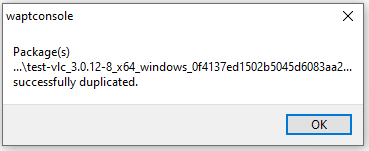
The package then appears in your local WAPT repository with your Organization’s prefix.
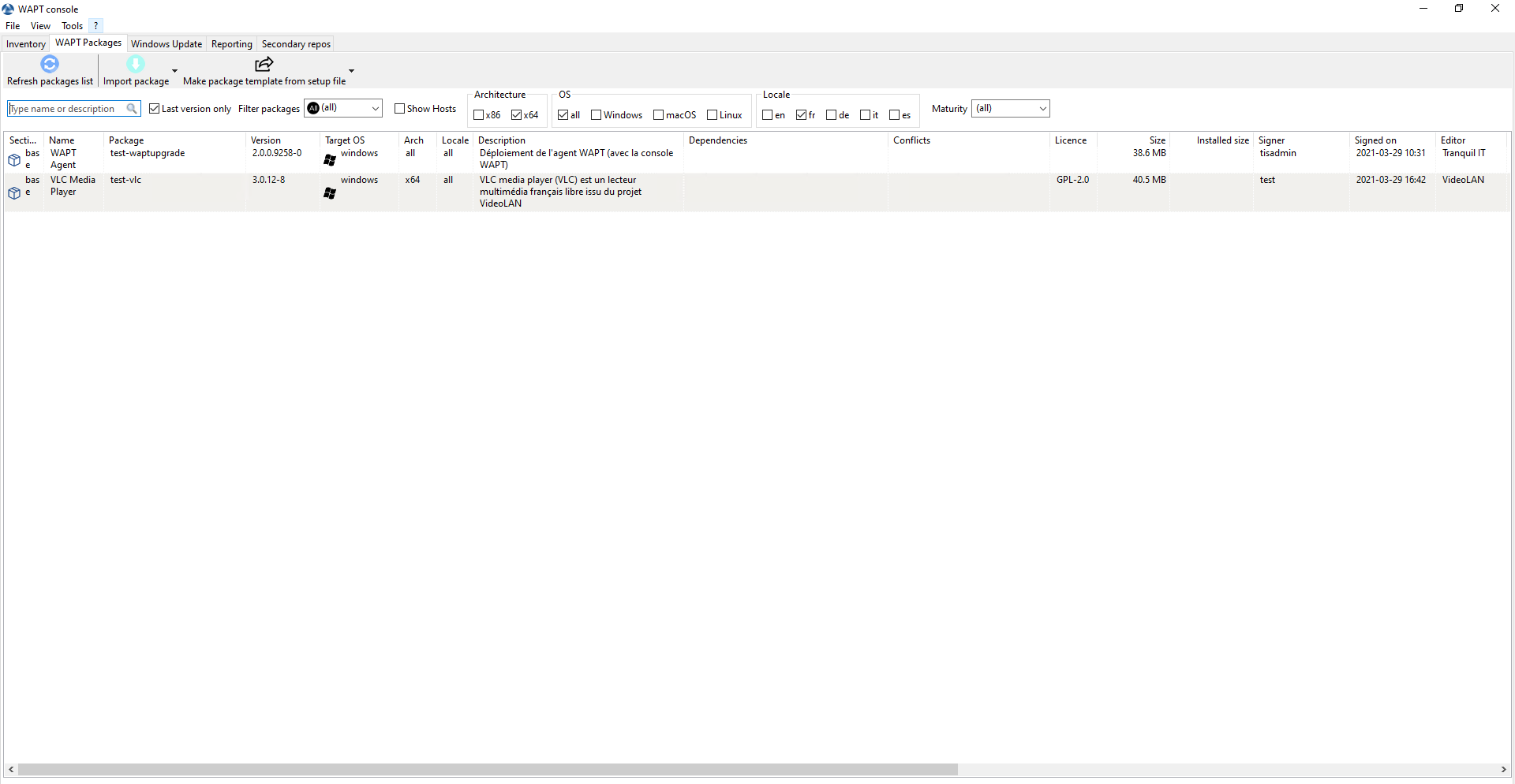
Changing the maturity of a WAPT package before importing it into the repository¶
It is possible to change the maturity of a WAPT package before loading it into your private repository by choosing DEV, PREPROD or PROD in Default package maturity.
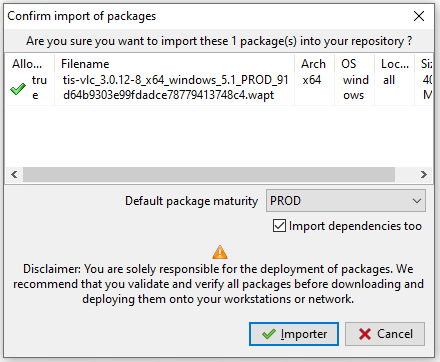
Editing a package before importing it¶
It is possible to edit a package downloaded from an external repository before importing it into your main WAPT repository.
Pour cela 2 choix disponible :
;

or by clicking Download and Edit on the bottom right of the window;

PyScripter, if installed, will open the control and setup.py files of the WAPT package.
For more information, visit the documentation on creating WAPT packages from scratch.
Importing packages from local file¶
Importing a WAPT package from a file¶
You can import a .wapt file from any storage.
Click on Import package and then Import from file.
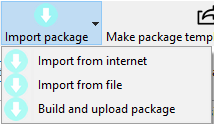
Select the file to import.
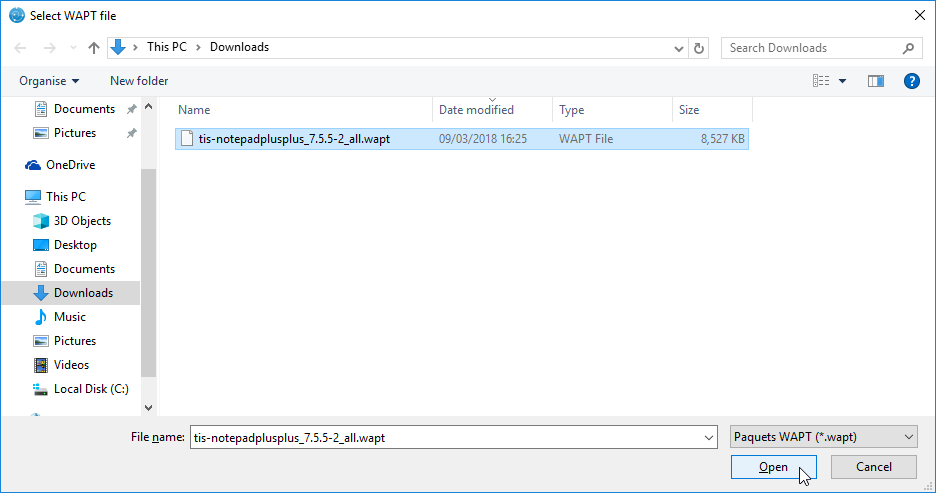
Click on Open to import the file.
The WAPT console confirms that the package has been imported in your local WAPT repository.

The package then appears in your local WAPT repository with your Organization’s prefix.
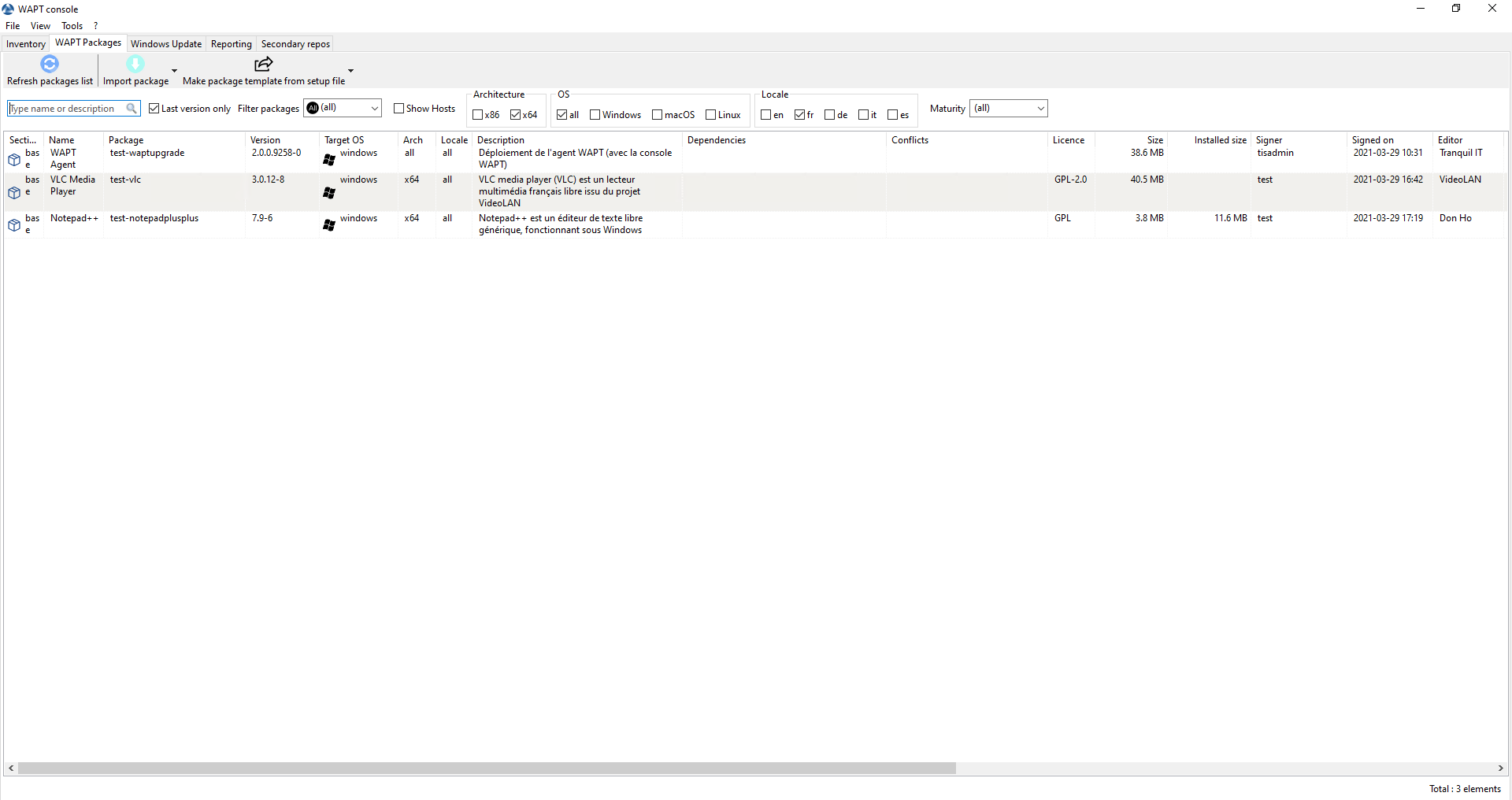
Note
It is not possible to change the maturity before importing here.
Changing the prefix and re-signing a WAPT package¶
When uploading your new WAPT package to your private repository, the changing of the prefix and the re-signing of the WAPT package are transparent and automatic.
Managing packages on repository¶
In the WAPT Packages tab, the list of packages currently available in the WAPT repository appears. By default, the console will only show the latest version of packages.
A search bar is also available to filter packages. It is possible to specify a filter.

Displaying all packages¶
To display all package versions, untick Last version only.
Filtering on package type¶
To display a specific package type, use Filter packages:
Types of packages are:
all;
base;
group;
profile;
selfservice;
unit;
waptwua;
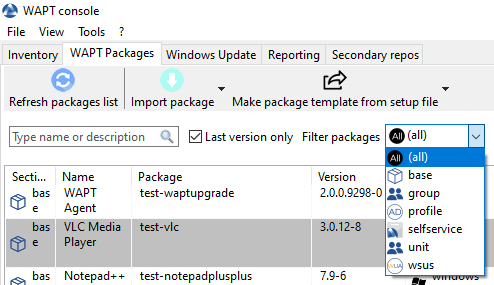
Others filters¶

Other available filters are:
architecture:
x86;
x64;
OS:
all;
Windows;
macOS;
Linux;
locale:
en;
fr;
de;
it;
es;
maturity:
PROD;
PREPROD;
DEV;
Doing a search based on a WAPT package¶
In the repository, select the package and then click on Show Hosts.
The grid will display the hosts on which the package is installed. Note that the filter is only active on the Package attribute of the selected package.
The different columns display information about the packages installed on the machine (e.g. package version, package status, audit status, installation date, architecture).
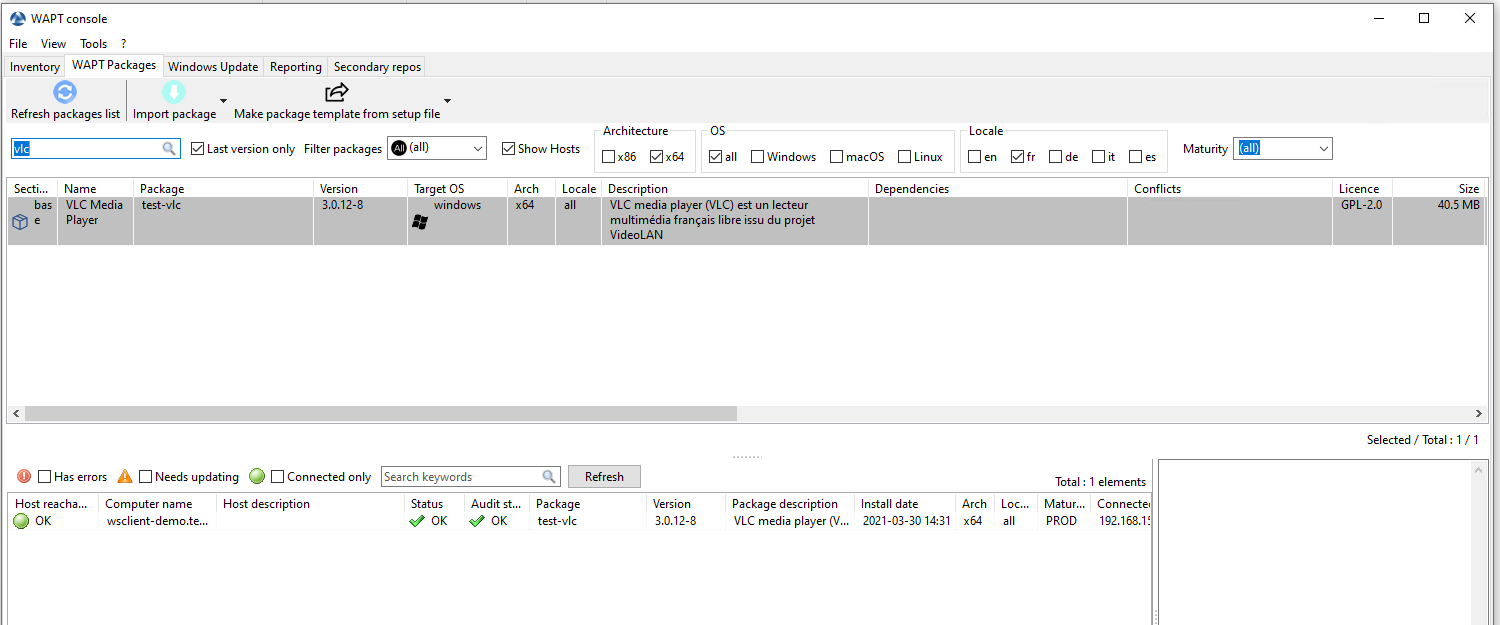
You can also add the columns Log install and Last Audit Output to display at a glance the installation and audit logs.
Changing maturity of a WAPT package after import on a repository¶
When a package is imported on a WAPT repository it is possible to change the maturity by rigth-clicking on the WAPT package. Choose your maturity on menu.
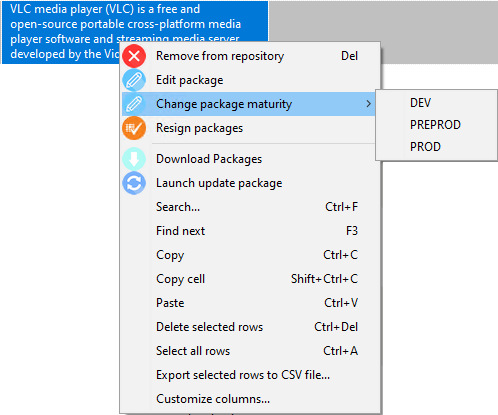
Once the maturity chosen a windows pop up:
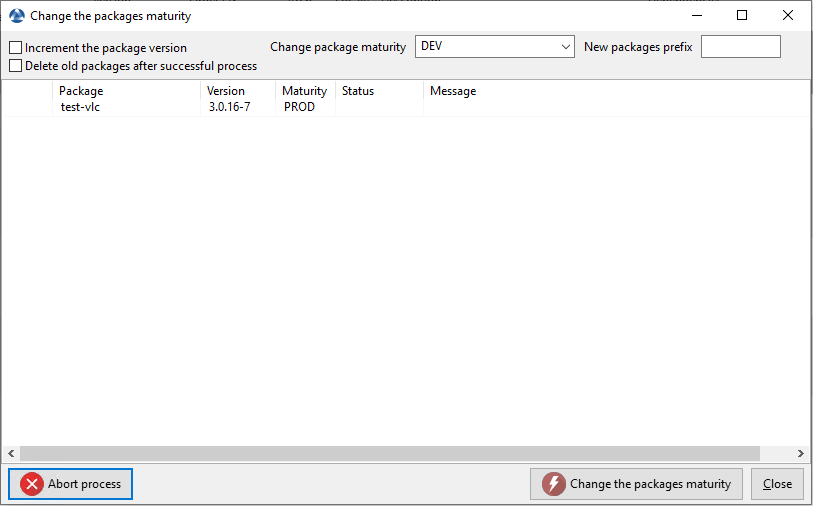
Many choices are available :
Label |
Description |
|---|---|
Increment the package version |
Increments the packaging version (version number after -). |
Delete old packages after successful process |
Delete the old WAPT package after having changed the maturity. |
Change package maturity |
Configure the new maturity of the WAPT package. |
New packages prefix |
Configure a new prefix for the WAPT package. |
Note
You can stop the process by pressing the Abort process button.
Once finished, the status switches to  .
.
Hint
You can change the maturity of multiple packages at once
Warning
Changing the maturity of the package will change the hash of the package.
If the package is used in a GPO, like waptupgrade, you’ll have to change the hash in your GPO.
Creating a group package¶
Group packages allow you to create a package containing other packages to be affected as dependencies.
To create a group of packages, go to the WAPT Packages tab, then click on the Make package template from setup file button and finally choose Group.
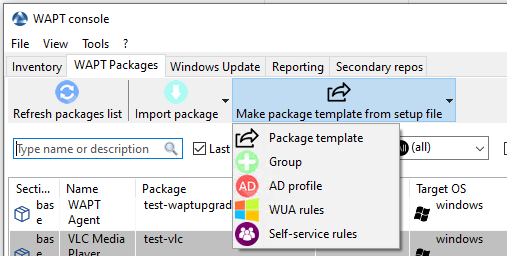
Change the name in Package name.
Fill in the description.
Add packages to the group package by dragging and dropping them or by Right-clicking on the package name, and adding it to the bundle.
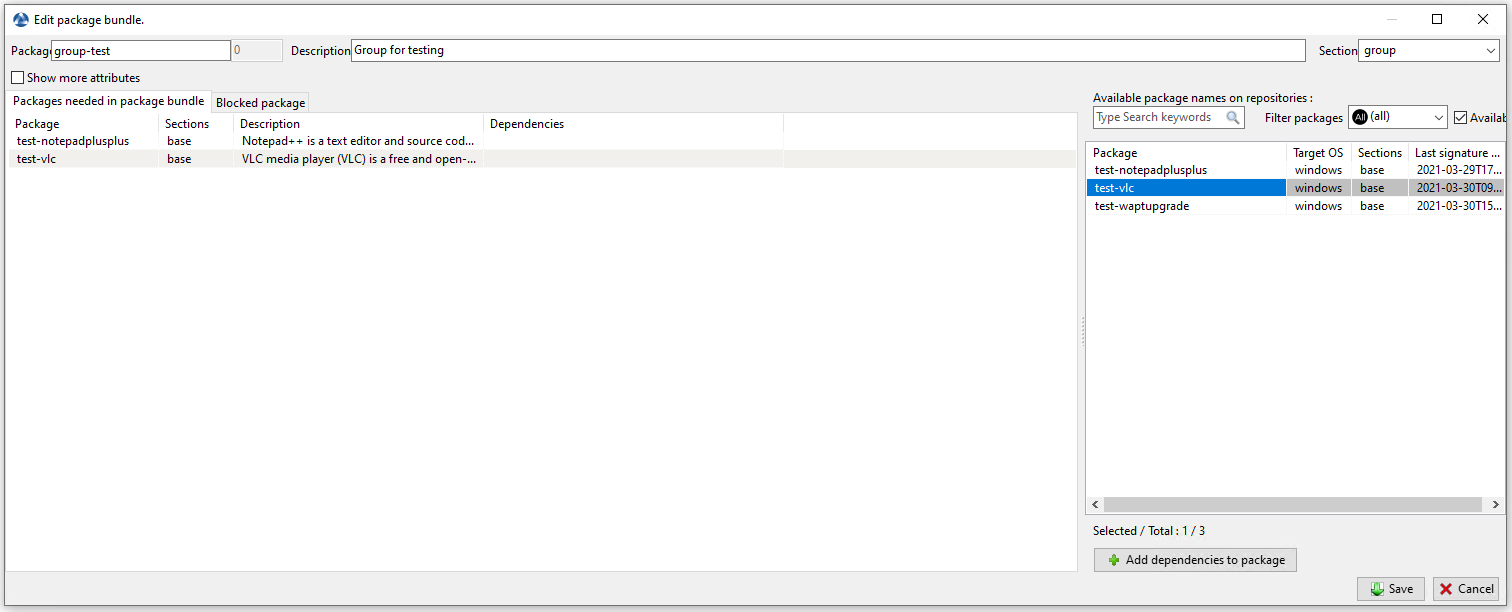
Click on Save to save the bundle.
Hint
To uninstall a package, it is possible to add is as a forbidden package to a package group. The forbidden package, if installed, will be removed before other packages are installed.
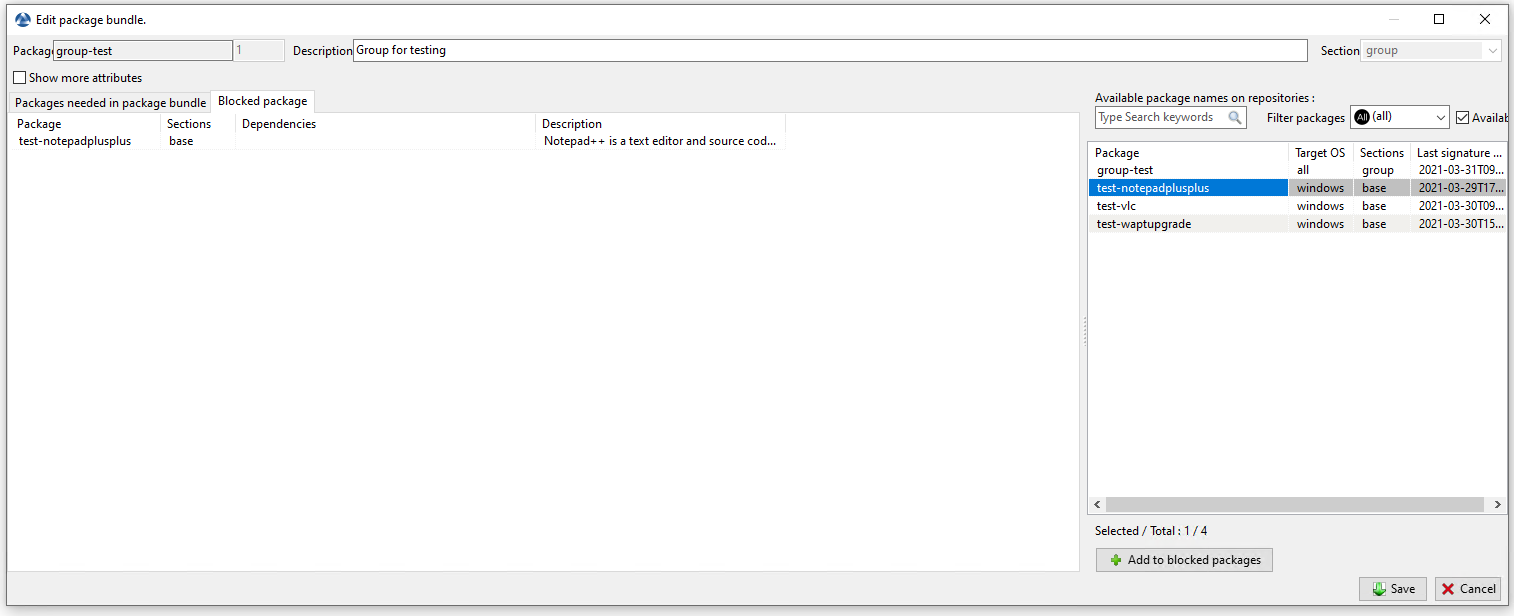
Removing a WAPT package¶
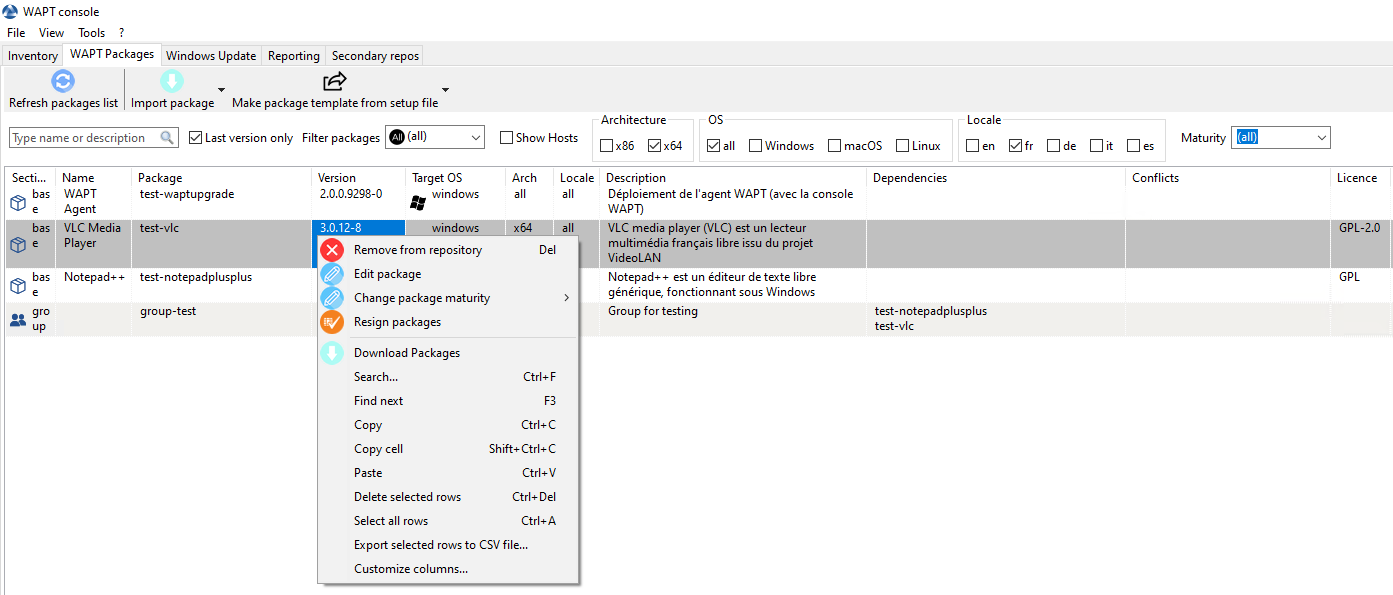
To delete a package from the repository, do a .
Hint
You can select multiple packages at once to delete.
Editing a WAPT package¶
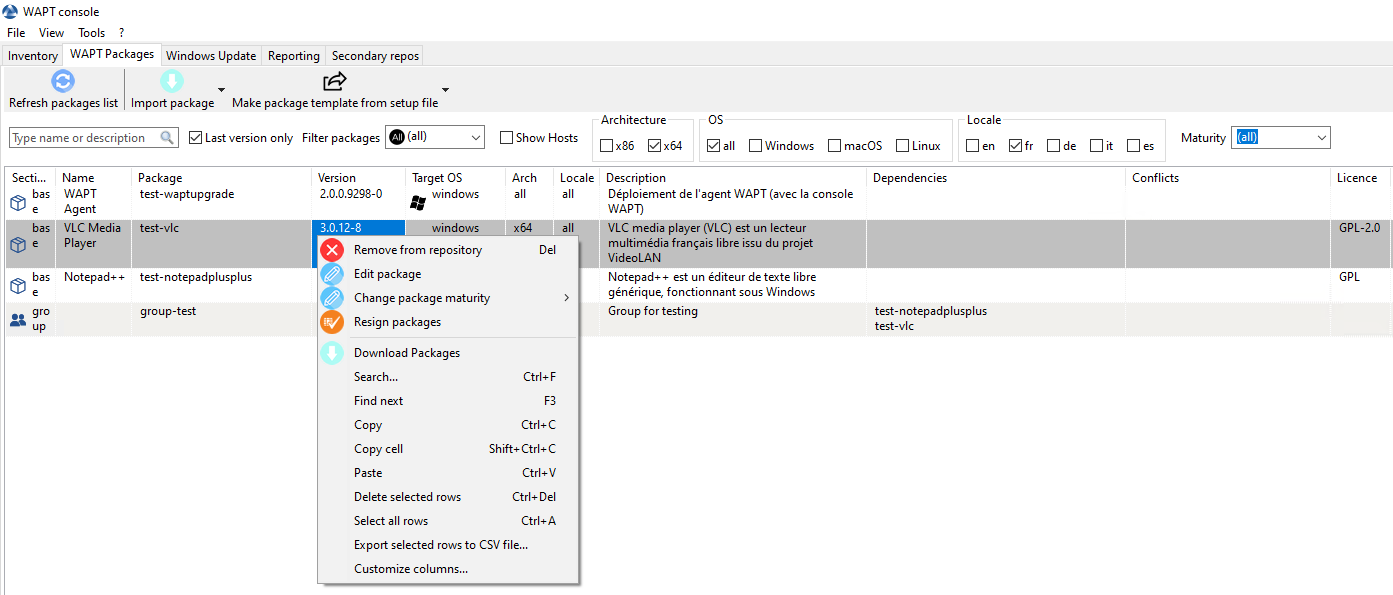
To edit a package, do a .
The package will be downloaded locally in the base package development folder, set in the console settings.
If PyScripter is installed, it will automatically open the control and setup.py files.
Once edited you can upload the package using the WAPT console.
Deploying WAPT packages from the WAPT console¶
You can deploy packages on hosts using multiple methods:
Directly by adding a WAPT package to the selected host(s).
By adding a WAPT package to an Organizational Unit of which the host is a member.
By adding a package to a host profile that is applied to the host.
By adding the package to a group package of which the host is a member.