WAPT documentation¶
Welcome to WAPT’s official documentation by Tranquil IT, last compiled on 2025-12-16.
All WAPT features explained
Starting with WAPT
All commands to create WAPT packages
Changelog
LinkedIn, Discord, Forum, Official website…
Frequently asked questions about using WAPT.
Main benefits¶
WAPT is a software and configuration deployment tool that may be compared to Microsoft SCCM (now called MECM), Ivanti UIM, IBM Bigfix, Tanium, OPSI, PDQDeploy, or Matrix42. WAPT exists in two flavors, WAPT Discovery and WAPT Enterprise.
For System Administrators:
Install software and configurations silently.
Maintain up to date an installed base of software and configurations.
Configure software at the system and user level to reduce the load on support teams.
Remove unwanted or out of cycle software and configurations silently.
Reduce your need for support by your IT teams, whose reaction times are often long because of their workloads.
Reduce as much as possible the consumption of bandwidth on remote sites to preserve it for productive uses.
For IT Security Officers
Pilot the software installed base to converge to a security standard acceptable to the organization.
Prepare your enterprise for the coming GDPR and help your DPO keep his register of data processing, because you two will become close colleagues.
No longer tolerate hosts operating in Administrator mode.
No longer tolerate users downloading and running software binaries from their home directory.
Start applying SRPs, also known as Applocker or WDAC to improve application level IT security.
Reduce the level of exposure to software vulnerabilities and lateral movement attacks.
Bring up audit indicators for a better knowledge of the state of installed IT devices and their global security level.
Be prompt to deploy updates to react to cyber attacks like Wannacry or notPetya.
For End-Users
Have installed software configured to work well in the context of your Organization and trust that they will work correctly.
Give Users more autonomy to install software safely and reliably.
Have better working and more predictable professional systems because of standard software configurations.
Table Of Contents Tree¶
Presenting WAPT
- Fundamental principles of WAPT
- WAPT Editions and Versions history
- Currently supported versions
- Out of support versions
- Summary of operating principles in WAPT
- Current feature list as of 2025-12-16
- Features coming soon
- Main functional benefits of the Enterprise version of WAPT
- Targeted use cases of WAPT Enterprise
- Description of services available with a WAPT Enterprise contract
WAPT Quickstart
WAPT Server
WAPT Console
WAPT Agent
- 1. Deploying the WAPT Agent
- 2. Updating the WAPT Agent
- 3. Removing the WAPT Agent
- 4. WAPT Command Line Interface
- 4.1. Using the more common functions in WAPT with the command line
- 4.2. Using special Command Lines with WAPT
- 4.3. Using the Command Line for user session setup
- 4.4. Using the Command Line to create WAPT packages
- 4.5. Using the command-lines for WaptWUA management
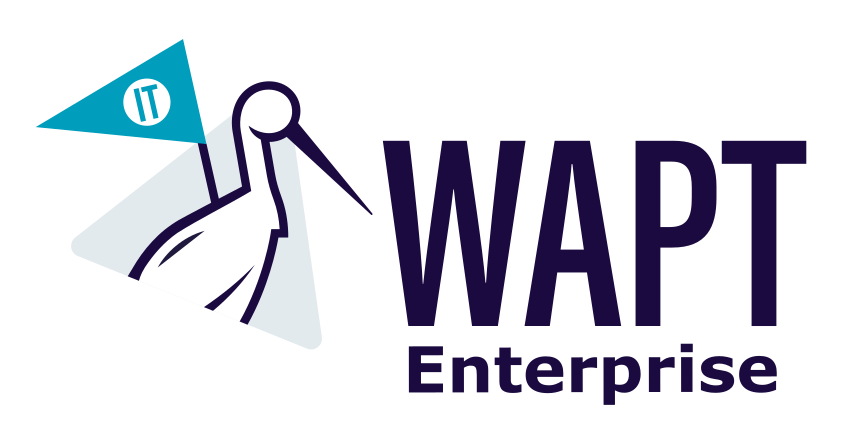
- 4.6. Using the command-line for interacting with users
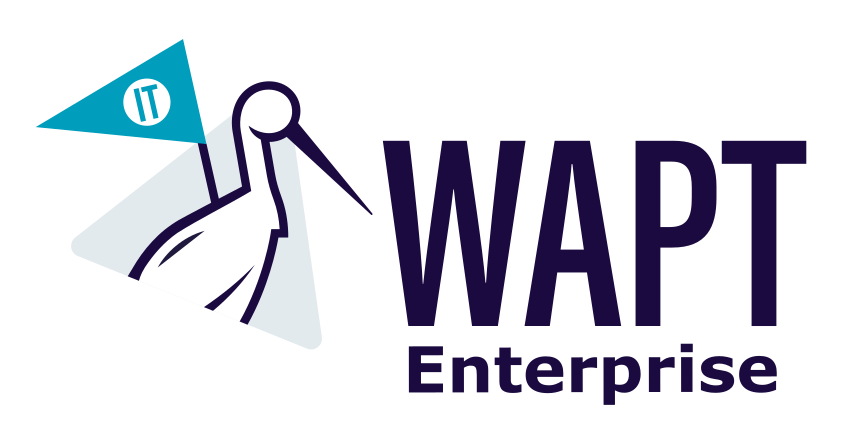
- 4.7. Using the command-lines for initial setup
- 4.8. Using the command-lines with options
- 5. Advanced WAPT configuration
Creating WAPT packages
Frequent problems and questions
- 1. FAQ - Guides
- 2. FAQ - Server Issues
- 2.1. How to change correctly my CA (SSL/TLS) certificate
- 2.2. What procedure should I follow if my WAPT server is inoperative (fire, flood, physical destruction)?
- 2.3. WAPT Server behind a reverse proxy
- 2.4. Resetting the WAPT Linux Server password
- 2.5. Problems when enabling enable-check-certificate
- 2.6. What can go wrong during the upgrades of WAPTserver ?
- 3. FAQ - Console Issues
- 4. FAQ - Agent Issues
- 4.1. I lost my WAPT private key
- 4.2. My private key has been stolen
- 4.3. Problems with registering a host with WAPT
- 4.4. Windows does not wait for the network to be running on startup
- 4.5. The WAPT Exit utility will not launch
- 4.6. The WAPT Exit utility halts after 15 minutes and does not finish installing the WAPT packages
- 5. FAQ - Packages Issues
- 5.1. Conflict between Wapt configuration and GPO
- 5.2. I have deployed a software package on an organisation unit (OU), but I would like to exclude certain workstations
- 5.3. Installation that needs a system reboot
- 5.4. Updating WAPT packages from Python 2 to Python 3
- 5.5. Wapt service crashes during install or remove
- 5.6. Problems when creating a WAPT package
- 6. FAQ - Licences Issues
- 7. FAQ - System Environnement Issues
- 8. FAQ - Other Issues
- 8.1. Known Issue: Diskpart failed (“hard drive not found”) on DELL computers
- 8.2. How to move my repository to another partition
- 8.3. Using a network drive to store and deliver WAPT packages
- 8.4. Using the register() function in your audit scripts
- 8.5. EWaptBadControl: ‘utf8’ codec can not decode byte
- 8.6. I have a lot more hosts in the WAPT Console than I have host packages on my Server?
- 8.7. I have removed the dependency but the package is still installed on my computer
Appendix
- Contacting Tranquil It
- Glossary
- Presentation of the security principles in WAPT
- Presentation of cryptographic processes
- WAPT solution components and cryptographic mechanism specification
- Nginx service
- WAPT Server service
- WAPT Agent
- Local client applications: waptexit, waptself, wapttray
- Initial WAPT Agent registration
- Agent websocket connection
- Agent login for inventory feedback
- Connecting Agents to download packages
- Server authentication by Agents
- Authentication of deposit(s) by Agents
- Remote actions on Agents
- Administrator authentication on the WAPT Console
- Signature of control file attributes
- Signing WAPT packages
- Microsoft Authenticode” signature for binaries and installers.
- Checking the installer hash with waptdeploy
- Signing requests sent to WAPT Agents
- Best pratices for packaging software (Software editors)
- WAPT release strategy
- Security bulletin
- Changelog
- WAPT End Users Licence Agreement
- External component licences used in WAPT