Quickstart - Installing WAPT Server¶
To read beforehand¶
The quickstart guide install WAPT Server on a Windows Server. Installing WAPT on a Linux server is the recommended method, unless you are trialing WAPT and you are not familiar with Linux.
The WAPT Server MUST NOT be installed on a computer with services already listening on port 443 (example WSUS with IIS). Port 443 is used by the WAPT Server and MUST be available to WAPT only.
The WAPT Server will not run on a x86 version of Windows. It run only on a fresh Windows version currently supported by Microsoft. The server component of WAPT works just as well on a win10 client VM or a physical host as it does on a Windows server version.
The installation of the WAPT Server MUST be done using a Local Administrator account on the host and NOT a Domain Administrator account.
Nginx is the ONLY supported web server with WAPT. Apache or IIS (with or without WSUS) are NOT supported in WAPT.
In case of problems when installing WAPT, visit the Frequently Asked Questions.
Installing WAPT server¶
Download and execute as administrator
waptserversetup.exe.Choose the language for the WAPT installer and click on OK to go on to the next step.
Accept the licence terms and click on Next to go to next step.
Choose additional configuration tasks (leave the default if not sure).
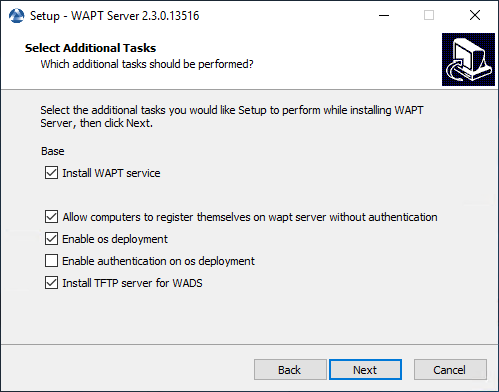
Choosing the installer options for deploying the WAPT Server¶
Choose the password for the WAPT Server and click on the Install to launch the installation, wait for the installation to complete.
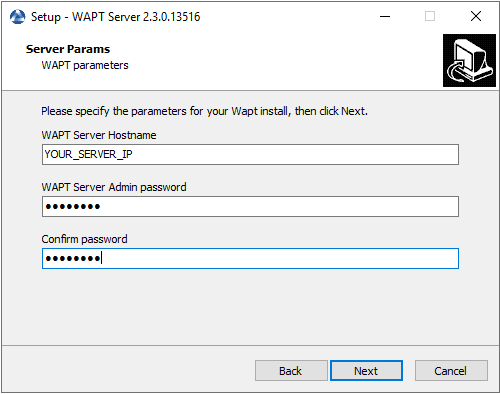
Click on Finish to close the window.
Attention
For security, do not run the WAPT Console or your WAPT package development tool on the WAPT Server.
The WAPT Server on Windows includes the WAPT Agent. It is not necessary to install the WAPT Agent to manage the WAPT Server on Windows.
Your WAPT Server is now ready. You may now go to the documentation on Quickstart - Installing the WAPT management Console.