Creating a package template from the WAPT console¶
New in version 1.3.12.
Hint
To create WAPT packages directly from the WAPT console, it is necessary to have installed the WAPT development environment tis-waptdev.
Creating a package template from the WAPT console¶
In that example, we use the 7-zip MSI setup downloaded from the 7-zip official website.
download the 7-zip MSI installer:
create a WAPT package Template from the installer;
In the WAPT console, click on
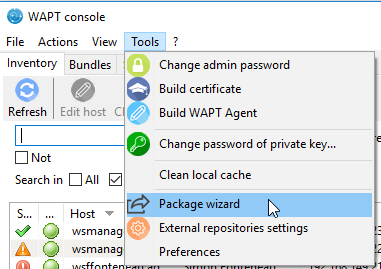
Pyscripter - WAPT console window for creating a package template¶
Select the downloaded MSI setup file and fill in the required fields. Verify that the package name does not contains any version number.
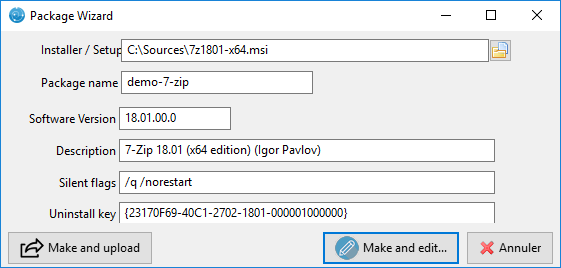
Informations required for creating the package¶
Two solutions are available:
click on Make and edit …. (recommended) to launch package customization;
click on Build and upload to directly build and upload the package.
Attention
The button Build and upload directly uploads the package into the private repository without testing.
This method works relatively well with MSI installers because their installation is more standardized.
However, the second method that consists of first testing locally the package before uploading is the recommended method.
Customize the package before build-upload¶
Before uploading a package to your WAPT repository, you may choose to customize its behavior to your Organization’s needs by editing it with PyScripter.
When creating the package template, click on Make and edit …..
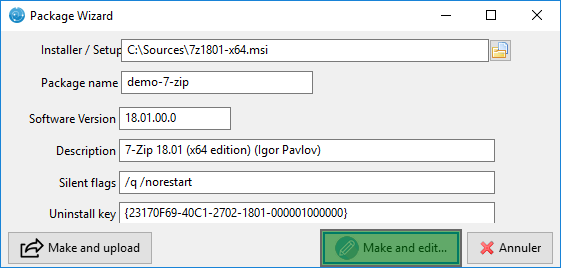
PyScripter - Informations required for creating the package¶

PyScripter - The package has been created¶
The PyScripter IDE allows to edit files in the WAPT package.
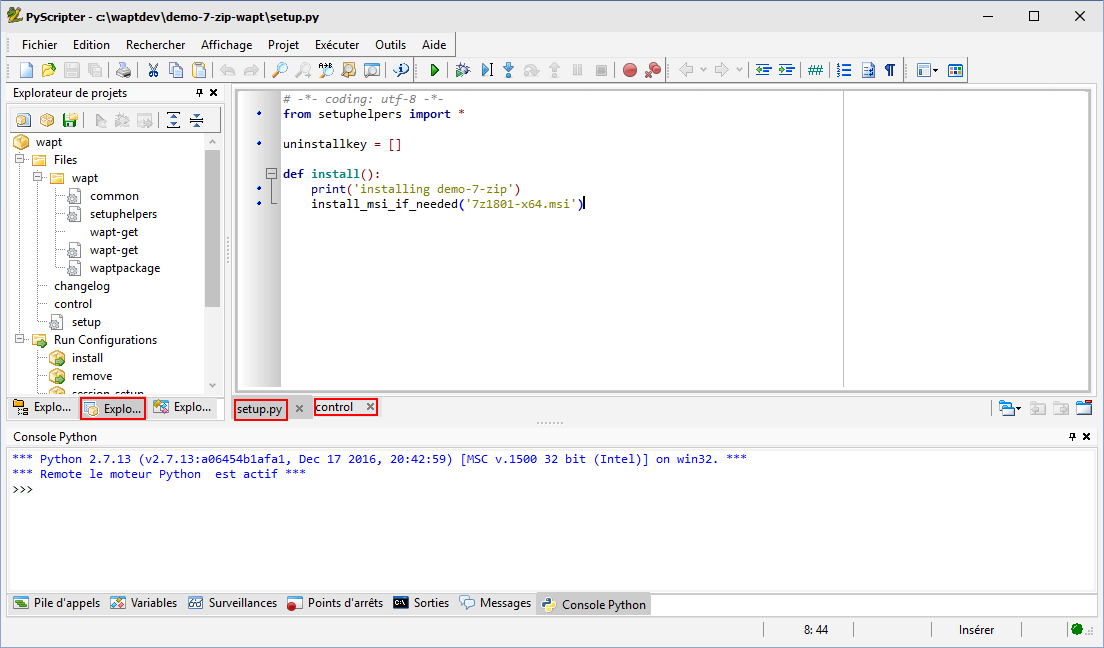
PyScripter - Customizing a package with Pyscripter¶
Presentation of Pyscripter¶
PyScripter project explorer¶
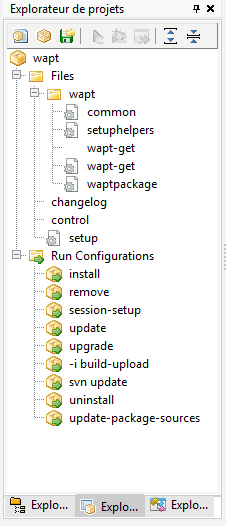
PyScripter - project explorer¶
The PyScripter project explorer lists the different files that you might need,
notably the control file and the setup.py file.
Run Configurations¶
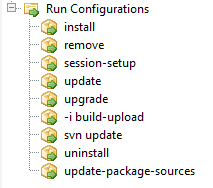
PyScripter - Run commands in the PyScripter project explorer¶
The Run option in the project explorer of:program:PyScripter will allow you to launch actions on the packages that you are editing.
Editor panel¶
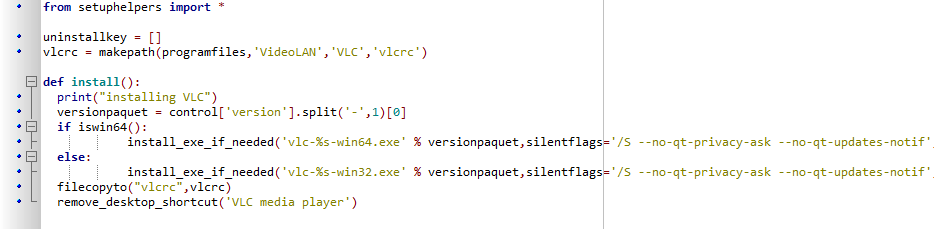
PyScripter - Editor panel¶
The edition panel in PyScripter allows to edit
the setup.py file and the control file.
Python Console¶
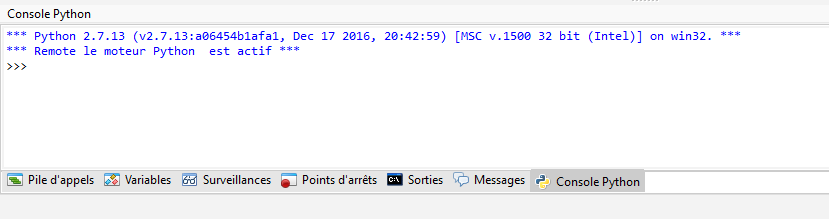
PyScripter - Python console in PyScripter¶
This is the python console visible in PyScripter, it will allow you to display the python output when you execute Run commands.
You can also use it to test/ debug portions of your script setup.py.
To learn more about the composition of a wapt package, visit the documentation on the structure of a WAPT package.
To customize a package, please visit the documentation on customizing your WAPT packages.
Testing locally the installation of the WAPT package¶
You can then test the launch of an installation on your development station.
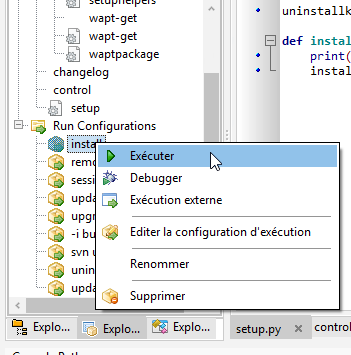
The PyScripter Console allows you to check whether the installation went well.
Building the package and sending it to the WAPT server¶
once the package is ready, build it and send it to the WAPT server;
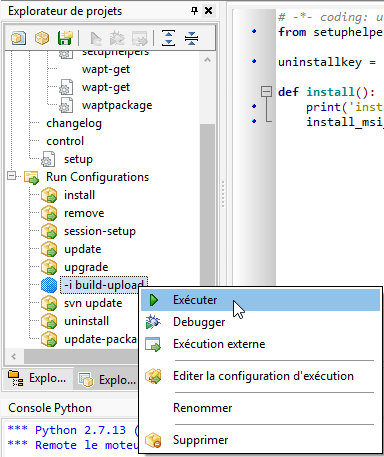
Option “-i build-upload” of PyScripter project¶
enter the password of your private key (to sign your WAPT package);
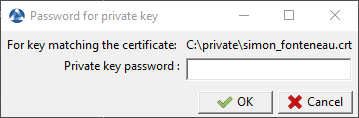
enter the username and password to send the WAPT package to the server;
the package is now available and visible in the WAPT Console in the tab private deposit.
click on update available packages to refresh the list of available WAPT packages;